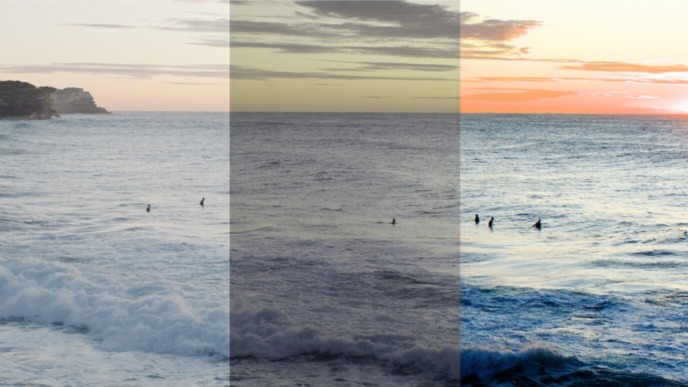We have recently released a new dailies creation tutorial with 7 little tips for Silverstack Lab, that are meant to support you when creating dailies. The tips highlight aspects of an easy dailies creation process where you as a user can benefit from detailed functionalities in Silverstack Lab that enable better preparation, a more streamlined workflow, or just show you an automatic way for something you may have done manually until now.
To embed the dailies tips in a wider feature context and to be able to understand the overall functionalities the 7 displayed features are embedded in, we’re providing you with some more content around the 7 tips in this blog article.
I recommend to watch the dailies creation tutorial first:
You are currently viewing a placeholder content from Default. To access the actual content, click the button below. Please note that doing so will share data with third-party providers.
Here’s what we have collected around the 7 feature tips:
Feature 1: Prepare the shoot with your personal project settings file
Silverstack Lab allows to export and import project settings, such as the library folder structure, copy job templates and the table view presets. This way you can avoid setting up everything from scratch when starting a new project. Beyond these functionalities that were highlighted in the video, there are additional settings that can be transferred. Furthermore, a default project settings template can be chosen in the preferences. A full technical description of the feature can be found in our KnowledgeBase article about the Transfer of Project Settings.
Feature 2: Use slate information from audio clips
The automatic audio sync wizard allows to take over slate information from the metadata of broadcast wave audio files. Usually the metadata was already entered by the audio operator, so you can save some time by just taking over this information to the video clips. Watch a dedicated tutorial about the automatic audio sync to understand the context of this tip:
You are currently viewing a placeholder content from Default. To access the actual content, click the button below. Please note that doing so will share data with third-party providers.
The KnowledgeBase helps you with this article to learn more about the details of the audio sync feature.
Feature 3: Fix audio sync offsets across entire bins
The frame-wise slipping of audio clips offers an easy way for audio sync adjustment after a synchronisation by timecode. But sometimes it’s not just one clip that’s affected by an offset. Similar offsets between audio and video tracks often appear across an entire card. Therefore, easily finding the right offset and taking it over to all the clips in a bin saves you a lot of time. Take a look at the KnowledgeBase article here to learn more about the details including re-sync and the locking of audio tracks.
Feature 4: Name your transcoded clips with scene and take names
The wildcard option in the transcoding wizard helps you choose custom transcoding paths, but it can also name your transcoded clips based on metadata. Originally, the wilcard functionality has been introduced for the copy process: When offloading footage, wildcards in Silverstack are used to create custom directories for copy destinations that are based on metadata. To get a better understanding of how to work with path wildcards, take a look at our Silverstack v5 video tutorial:
You are currently viewing a placeholder content from Default. To access the actual content, click the button below. Please note that doing so will share data with third-party providers.
The KnowledgeBase article about the general use of path wildcards can also help you to understand the functionality more
Feature 5: Let Silverstack Lab automatically queue copy and transcoding jobs
By setting a checkbox in the preferences, Silverstack Lab can automatically pause transcoding jobs when copy jobs come in. Take a look how to enable it in the KnowledgeBase article about transcoding in Silverstack Lab.
The whitepaper about automatic resource management in Silverstack Lab illustrates the specifics of this functionality and describes how you can benefit from automatically managed copy and transcoding tasks.
Feature 6: Find the transcoded clips for a source clip and vice versa
On default, transcoded clips automatically are ingested into Silverstack Lab. This way, a complete library including source clips and transcoded clips is established. Silverstack Lab keeps track of the association between sources and transcoded clips and can easily switch between related clips. The file tab in the right bar helps you to jump from source clips to transcoded clips and vice versa.
Feature 7: Check the completeness of your dailies
Making sure that all clips have been transcoded often is a manual process. The manual check is now supported by the project overview in Silverstack Lab. The workflow section helps you to make sure that all parts of your workflow (including audio sync, look creation and transcoding of clips) have been completed. To understand more about the different parts involved in the dailies creation process in Silverstack Lab please take a look at this video:
You are currently viewing a placeholder content from Default. To access the actual content, click the button below. Please note that doing so will share data with third-party providers.
Are you ready to benefit from all of Silverstack Lab’s little benefits for an easy dailies creation? Upgrade from your current Silverstack subscription now.