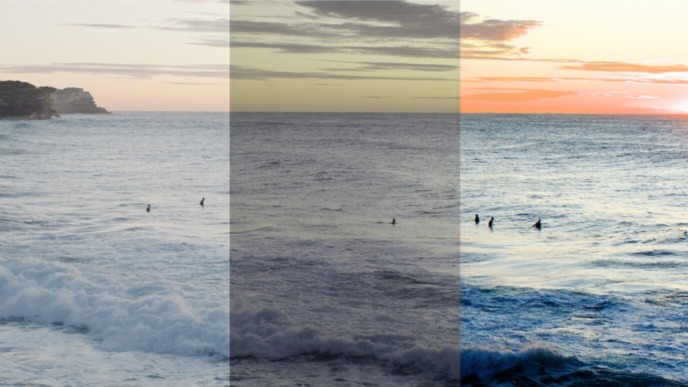Good news for productions choosing the FilmLight color pipeline for their post-production workflow: You can benefit from Livegrade Studio’s built-in FilmLight integration, taking your on-set color management and look exchange workflow to the next level.
With Livegrade Studio, you can natively grade on set in the FilmLight color pipeline and share your looks with post-production departments via FilmLight’s proprietary look exchange format BLG.
In this article, we’re pointing out five ways in which your overall color workflow and all involved team members benefit from using the FilmLight color pipeline from set to post.
#1 (Benefit for Colorist/DIT): Using a BLG show look as starting point
At the show’s beginning, the colorist can design a show look within a FilmLight application such as Daylight or Baselight and share it with the camera department as a BLG file. Due to the powerful look exchange capabilities of the BLG format, the colorist may include all layers available in FilmLight applications without limitations. In addition, the BLG import/export functionality built into Livegrade Studio imports the complete grade stack and preserves all layers on export ensuring full editability for the following departments.
Now, the DIT can apply the BLG show look as a starting point for the on-set look creation.
#2 (DIT): Easy color management for all setups
As FilmLight’s color management includes fixed transforms for input and output devices (similar to ACES), using the pipeline throughout the production also ensures color accuracy at all production steps, even when using different cameras and monitors.
Livegrade Studio’s FilmLight BLG grading mode allows changing the color management settings of an imported look by choosing the appropriate input and output transforms for your grade. Hence, it’s not a big deal if your real-world setup differs from the color management parameters used in the show look as you can easily switch to another input or output transform while maintaining the creative look as is.

For example, you can easily apply a look designed for an ARRI camera when working with other manufacturers’ cameras by changing the Input Colorspace. Or, if you need to handle multiple outputs, e.g., for simultaneous HDR/SDR monitoring, choose from all available DRTs (Display Rendering Transforms), and Viewing Colorspace transforms to color manage your live signal for a perfect match with your monitors.
#3 (DP/DIT): On-set look creation maintaining your DP’s creative decisions
You can adjust the imported BLG show look with multiple ASC-CDL-compatible nodes (CDL, Saturation) that you can add before or after the grade stack while keeping FilmLight’s native working colorspace E-Gamut/T-Log (or any other). Multiple consecutive CDL-compatible nodes are merged into one ASC-CDL correction passed on as an individual layer within exported BLG files. If you have CDL node/s before and after the grade stack, the final BLG of the on-set look will include two CDL layers at the appropriate position in the grade stack. This way, your DP’s creative decision on set is communicated as an individual part of the grade stack and remains fully editable in dailies and finishing.
#4 (Dailies Operator): Convenient look matching based on metadata
Livegrade Studio’s BLG export not only passes on look parameters but also includes a wide range of shot metadata fields.
When configuring your setup appropriately, Livegrade automatically fills in camera and lens metadata received by SDI-connected cameras (e.g., Clip Name, Timecode, Reel, Clip, Aperture, White Balance, and many more). Additionally, the DIT can manually fill in slate info (e.g., Shooting Day, Scene, Take, etc.) and other relevant info.
When saving your Livegrade shots as BLG, you can also apply a custom naming scheme for the output file names. The naming scheme can be concatenated as needed from available metadata fields (using the wildcards).
Shot metadata in BLG files and BLG file names based on metadata can help streamlining processes in subsequent FilmLight applications:
- View and filter relevant fields in Daylight or Baselight
- Perform a “multi-paste” import in Daylight for importing original camera files together with the corresponding BLG file:
- File Name: Match multiple clips at once if the file name of the clips matches the file name of the BLGs, e.g., choose the Clip Name token in the file naming scheme wildcards. As the Clip Name field can be received automatically from the camera, using this field is the recommended option.
- Timecode: Alternatively, if you cannot automatically get the clip name metadata, match multiple clips at once by using the timecode range. Note: Make sure to select the “fuzzy” matching setting in Daylight’s multi-paste process.

Dailies creation with Silverstack (coming soon): You will soon be able to import a PFL or PFLA file containing looks created in Livegrade Studio’s FilmLight BLG grading mode into Silverstack applications. You can either render out the looks without further corrections or adjust their CDL and Saturation nodes. Other nodes belonging to FilmLight’s native color pipeline stay untouched and won’t be editable.
#5 (Colorist): Finishing the look with all preserved parameters in FilmLight applications
Finally, the colorist can import the on-set BLG look back into Baselight for finishing. As the BLG file preserves all layers, the colorist can pick up his work where he left with all parameters of the initial show look available. Additionally, the DP’s creative decisions made on set are reflected in one or multiple CDL layers that remain fully editable.


Conclusion
Using the FilmLight color pipeline from set to post lets productions benefit in multiple ways and during all involved production steps. For the first time, a look’s round-trip from colorist – camera department – dailies operator – and back to the colorist can fully reflect and preserve all technical and creative decisions made during the multiple production steps as individual and editable parameters.