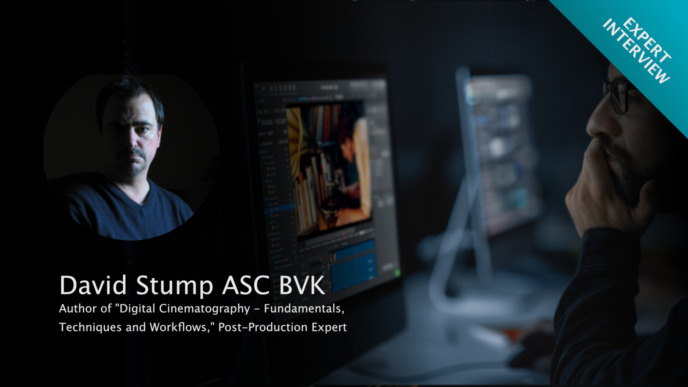On a film set, it is the data wrangler’s or DIT’s responsibility to securely collect and copy all the media assets that have been produced in a shooting day (including camera originals, audio files, and more). All these assets need to be organized in a systematic, distinct and clear structure.
In the following, we will explain why choosing the correct folder structure is so important. We’ll also point out some best practices and show how Silverstack can assist with properly organizing your camera backups.
Why is a good folder structure important for film productions?
Shared volumes (e.g., file server or Dropbox) allow people to access the stored files simultaneously and at any given time. However, in movie productions, it’s common practice to pass on files to different people/departments one after the other. For example, when a travel drive from set arrives at the facility, its structure must be understandable to enable smooth workflows and avoid misunderstandings. As data wranglers or DITs are the first to handle the produced media, they must provide a good basis for the organization of all relevant assets.
Best Practice: Good Communication and Sorting by Shooting Day
Good communication is key to successful workflows. Among everyone involved, there should be a shared understanding of the folder structure that should be maintained. Usually it makes sense to be on the same page with everybody that you have to deliver material to. For data wranglers and DITs, this would include everybody involved in the dailies, editing, and archiving process.
For sorting material, a structure based on shooting days is common practice. Subsequent processes, such as creating dailies, usually respect the shooting day as a time segment in which everything is consistent (all takes are traceable as reported, all slates are assigned, etc.).
The next level of the folder structure is already more debatable. Usually, different folders are created for the different types of assets that have to be transmitted (e.g., camera clips, audio clips, etc.)
The most common kinds of materials are:
- Camera Original
- Audio
- Reports
- Transcodes (only if created on set)
Keeping the camera card structure untouched is recommended, as well as sorting cameras by letter. So when shooting with A and B cameras, it makes sense to create two folders inside the “Camera Original” folder that then hold the respective reels of only camera A, or only camera B.
An Example
To make the abstract explanations more concrete, here’s an example of a possible folder structure. Please use it as inspiration but avoid sticking to it without questioning it for your specific case.

Folder structure example
We can see that the structure is based on the shooting day. The name of the top-level folder starts with the shooting day to clearly identify the content by day. The shooting day is then followed by the date.
Inside the top-level folder, the different types of assets are divided into “Audio”, “Camera Original”, “Reports”, and “Transcodes” (this would only be required if the transcodes were done on set). Inside the “Camera Original” folder, the different cameras all have their separate folders (A_CAM and B_CAM, adding camera name and codec type). These are the folders in which the camera cards (reels) would appear.
How Does Silverstack Support The Backup Process with Your Folder Structure ?
When you are working with Silverstack, there are different features that help simplify the process of securely backing up data into the intended folder structure.
For example, the path wildcards in the offload wizard allow building a custom folder structure for each destination drive. The folder structure can be composited by entering custom paths, but also by using metadata coming from the original camera card.

The path wildcards for a destination in the offload wizard.
Default path wildcards like “Bin Name” and “Folder Structure” ensure that the original card folder structure is maintained.
Furthermore, offload templates (available in the Offload Wizard, just like the path wildcards) can store the information for all configured destinations. This allows you to quickly change between pre-configured offloading paths for different cards (e.g., from A and B cam or audio card backup).
Additionally, Silverstack lets the user create a folder structure in its library for organizing ingested assets inside the application. The structure of the Silverstack library does not necessarily relate to the structure on the drive.

Folder structure in the Silverstack library.
But the folder structure in the Silverstack library can also be used as path wildcards. For example, you can use the path wildcard “Library Folder Name” to offload media into an equally named folder on your drive.
In a Nutshell…
It makes sense to invest some time thinking about and communicating the right folder structure for managing film data on set. Having everybody who needs to work with the files on the same page is the most important task. In addition, a well-designed folder structure can also be self-explanatory and useful for anybody else getting involved later on in the production pipeline.