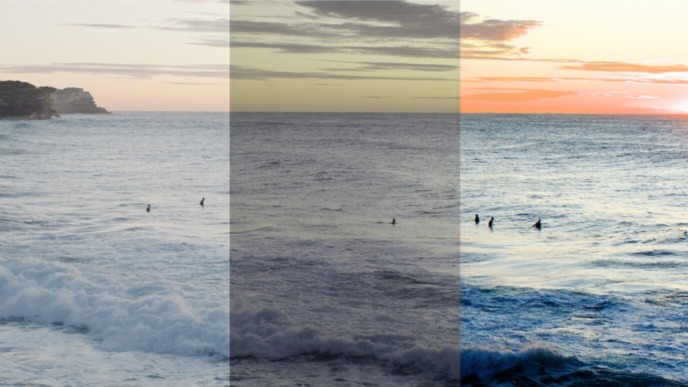When preparing for a film project, a central task of the camera department is the creation of the production’s look. This look is often already defined in pre-production so that it can be used (and potentially tweaked) on set. It is usually created by a colorist working in close collaboration with the cinematographer to make sure the creative intent is fully reflected. After having created the look technically, it needs to be made available for usage. A LUT, or lookup table, is a widely-used format to exchange looks. However, when working within the Pomfort ecosystem, it might be more fruitful to build looks directly in Silverstack Lab and use the Pomfort Look format to transfer them.
By explaining and contrasting a few core characteristics of LUTs and Pomfort Looks, this article highlights the benefits of using Pomfort Looks when operating within the Pomfort Ecosystem. You’ll also get detailed step-by-step instructions for building looks in Silverstack Lab and exchanging them between Pomfort applications.
Benefits of Using A Pomfort Look Compared to Working With a LUT
Let’s take a look at LUTs first: A LUT is a static set of mappings that transforms each color value of an image into a new color value. Due to their popularity, LUT formats are widely supported by relevant applications and hardware. Hence, they allow for a lot of flexibility in terms of switching between tools.
However, when using LUTs, you sacrifice flexibility in other areas: As a LUT is always a merged package of grading values (e.g., camera preview LUT plus CDL plus luma curve changes), it can not be edited quickly afterwards to create more advanced versions. That’s why you usually prepare a set of various LUTs before the shoot. Any additional on-set grading is added to whatever is baked into the LUT and therefore can’t be recreated in the DI process for the final grading.
So, when you work with Livegrade and Silverstack, you can reclaim this flexibility by using Pomfort Looks instead of LUTs. Within the Pomfort ecosystem of Livegrade and Silverstack, the available grading nodes are basically the same and offer equal controls. That means that looks can be exchanged between the applications while keeping full control over all parameters.
The primary color grading controls are compatible with other systems, and the exchange of ASC-CDLs or LUTs is generally supported. However, Silverstack and Livegrade offer more detailed grading options for advanced grading requirements, which you can transfer as Pomfort Looks.
When choosing Pomfort Looks, you can edit the complete look, including any tweaks in the secondaries in between Silverstack and Livegrade while keeping full control over all parameters and choosing any preview LUT as needed.
You can create looks in both Livegrade and Silverstack for a subsequent exchange. Easy controls for quickly tweaking a look (e.g., the amount slider or editing a curve) allow you to instantly react to changing requirements within the dynamic environment on set.

About the Pomfort Look Exchange Format
A look created in Livegrade or Silverstack (Pomfort Look) can be stored in two formats:
A Pomfort Look (.pfl file): A single look can be stored in a .pfl file to be imported by Silverstack or Livegrade.
A Pomfort Look Archive (.pfla file): Multiple looks can be stored in a .pfla file to be imported by Silverstack or Livegrade
It was developed with the intention to store all the parameters of a look in a file that can be exchanged like any other file format.
How To: Prepare, Export and Import a Pomfort Look in Silverstack Lab
In comparison to creating a look in Livegrade, Silverstack Lab offers the benefit of supporting pretty much all available RAW formats natively. This makes it easy to ingest all kinds of clips and create a look working on a camera original. Like this, you can use footage from preparation shoots but also to run some look adjustments, for example, on the footage from a previous shooting day.
To prepare, export, and import a Pomfort Look, follow these steps in Silverstack Lab:
1. Add a clip to the library and open it in the playback view

2. Select the “Color” UI Layout in the toolbar
- This opens the “Audio&Color” panel in the grading tab and the look library

3. Select a grading mode from the pop-up button and work on the look

4. Save the look to the look library after finishing your adjustments

5. Export the look to a .pfl file for further use


6. Import the look, for example, in Livegrade
- In Livegrade, you can then use the look and continue working with it if adjustments are required

In conclusion, this article offered an overview of the practicalities and benefits of using Pomfort Looks when working within the Pomfort ecosystem. So when you’re preparing a look for your next project, remember that you can do it all in Silverstack Lab. For further technical insights, feel free to check out our Knowledge Base.