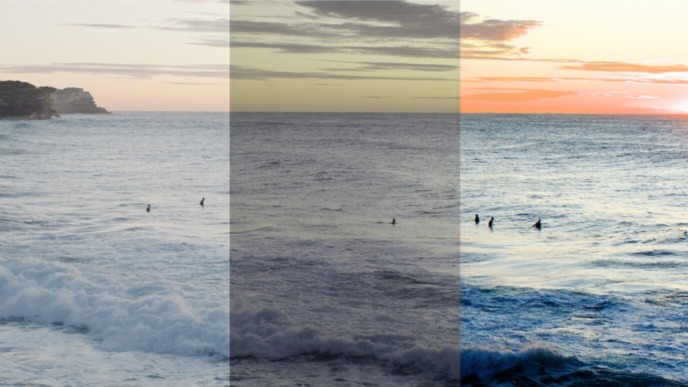Part 1: Metadata in Livegrade
Metadata goes hand in hand with digital content. It describes and classifies data and its contents but also helps to structure working processes. With that said, metadata plays a crucial role in today’s digital film production workflows. Hence, creating and passing on metadata is an essential task for DITs. Whether it is automatically generated camera and lens metadata, manually assigned slate info, or QC-related comments for post departments – all relevant information needs to be collected and shared efficiently across all departments. This first part of our three-part series, “Metadata Journey in the Pomfort Ecosystem and Beyond”, covers use cases for on-set metadata handling and the derived benefits for DITs using Livegrade.

Metadata creation in Livegrade
The growing importance of metadata in on-set workflows is reflected in Livegrade’s feature set, which is continuously expanded to optimize handling and sharing of metadata. Livegrade has become the digital imaging cockpit for camera departments, where metadata from various sources converges and is being bundled to a complete onset “metadata-base” of the production.
Let’s take a closer look at the various metadata sources in Livegrade:
- Automatic camera and lens metadata can be received
- via ANC metadata from SDI connected cameras (using the HANC or VANC standard depending on camera and devices).
- via CAP (camera access protocol) from connected ARRI cameras.
- via ethernet from connected RED cameras.
The capability of receiving and transmitting metadata automatically depends on the compatibility of the involved devices and their appropriate setup. Wireless video transmitters, for example, are handy and very popular but may be stripping ANC metadata due to bandwidth limitations. Hence, manually entering metadata may often be an unavoidable alternative:
- Metadata can be entered manually at various places and during multiple working steps:
- Enter camera and lens metadata manually while shooting in the metadata layout of the individual slots.
- Add QC comments and custom metadata in the metadata layout of the individual slots during shooting.
- Use a custom label text to tag a color label with a dedicated role which can be used to filter shots for later purposes, e.g., for look matching in Silverstack.
- Enter slating info and production info in the “Global Metadata” panel for all active slots during shooting.
- Clean up metadata after shot creation for individual shots in the “Shots” table.
- Clean up metadata after shot creation for multiple shots in the “Info” tab.

- Shot metadata also contains look info which is created on the fly within Livegrade’s color grading processes:
- Look info derives from user-generated adjustments and the applied grading modes.
- Hence, look info holds a footprint of the color pipeline used to create the look, which helps when re-building the look in other applications later.
Making use of metadata within Livegrade
To meet today’s production requirements, collecting and handling metadata in a structured way has become an essential duty for camera departments. But apart from that, using metadata can also streamline the internal processes within Livegrade:
- Real-time monitoring of automatic metadata from camera sources and lenses within the slot metadata:
- Making sure lens parameters like, e.g., focal length, focus, iris, and ND filter are set appropriately throughout the whole shot.
- Keeping track of consistent camera settings like, e.g., EI (ISO) and White Balance.
- Checking the lens type helps to identify specific color shift characteristics.
- Inspecting, searching, and sorting the shot library using shot metadata:
- The “Shots” table can be flexibly set up to show and sort relevant metadata fields depending on the use case.
- In the “Info” tab, the metadata of one or multiple selected shot/s can be inspected in detail. In addition, the tab can also be filtered to display only relevant fields.
- Structure your shot library using “Smart Groups” for:
- Finding references and looks that can be used for grading the current video signal.
- Preparing look and still image exports.
- Preparing reports for other departments.

- Reference shots using the custom clip-identifier:
- Using wildcards containing tokens for all available Livegrade metadata fields, you can build a naming scheme for the custom clip-identifier – an internal human-readable ID that represents the shots created in Livegrade.
- The clip-identifier can also be used to reference files during later production processes and can be assembled most flexibly to meet your workflow and production requirements’ individual requirements.
Sharing metadata from Livegrade
After the creation and internal usage of metadata, relevant information can be bundled and passed on to other departments for streamlining and structuring other production processes.
Sharing looks and still images: Using the wildcards in the dialogs for saving looks and stills allows configuring naming schemes fully flexible. You can choose from numerous metadata fields to concatenate meaningful file names for the highest workflow compatibility.

Exported look files hold look information and, depending on the format, other relevant metadata:
- ASC-CDL holds look info parameters derived from CDL and Saturation nodes.
- 3D LUTs in various formats can hold look info from whole grades or one or multiple non-CDL nodes.
- ACES Metadata File holds all look info parameters relevant for ACES pipelines.
- CFE file holds all look info parameters relevant for Colorfront Engine pipelines.
- Pomfort Look (PFL) holds the complete look info and all shot metadata fields.
- Pomfort Look Archive (PFLA) holds the complete look info of multiple shots and all shot metadata fields.
Sharing PFLA for look matching with Silverstack: The PFLA format exported from Livegrade is widely used to transfer look information to Silverstack products or other Livegrade systems and includes all relevant metadata fields. For matching looks with camera files, the use of metadata is, on the one hand, obligatory but, on the other hand, very flexible as you choose from various matching methods like, e.g., Timecode, Slate Info, or Clip Name. The labels used in Livegrade can be applied as filters for including only certain shots into the matching process.
Project Upload to ShotHub: Once set up, a Livegrade project can be fully uploaded to Pomfort’s ShotHub, where other team members can review a project, including all generated metadata so that look and metadata information can be retrieved via web browser and loaded for look matching at a Silverstack system.
Export and Import PFLAs for archiving and sharing Livegrade projects: The PFLA format can also be used to export a Livegrade project, folder, or bin including all metadata in order to archive it or to share it with other users, e.g., for exchanging looks structured using relevant production metadata across multiple units.
Sharing dynamic lens and camera metadata as CSV: In Livegrade Studio, frame-accurate dynamic camera and lens metadata received via ANC from SDI connected cameras can also be recorded together with movie recordings. In Livegrade’s slot metadata you can monitor value changes in dynamic metadata fields in real time during shooting to track changes of, e.g., focus and iris parameters. Dynamic metadata can be shared directly on set with VFX supervisors as CSV file (per shot) long before the camera originals have been offloaded, which is beneficial in fast-paced production environments like, e.g., virtual production. Learn more about dynamic metadata in our blogpost “DYNAMIC METADATA: CAMERA AND LENS INFORMATION FOR EACH FRAME”.
Sharing reports with metadata with other departments: To provide a project overview in a human-readable format, you can also export reports as PDF. Inclusion of relevant metadata fields helps to make reports more meaningful. As reports can also be exported from smart groups, you can use filter criteria derived from shot metadata to share only the shots that are relevant for other departments.
This article has highlighted numerous options for collecting, using and passing on metadata in Livegrade. Regardless of what the individual production requirements look like, Livegrade offers neat and efficient ways to collect and bundle all relevant information and pass it on to other production departments. In the following two parts of this series, we continue our “metadata journey” across other stations in the Pomfort ecosystem and beyond.
All posts in this series: