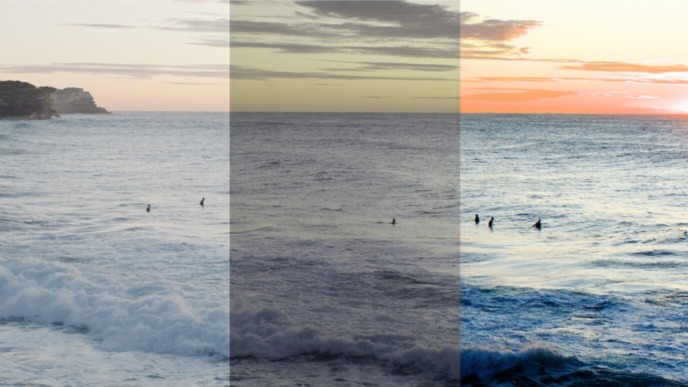Part 2: Metadata in Silverstack
At the core of Silverstack lies its metadata library. The application supports you in collecting all necessary metadata around your movie clips: Where possible, this happens automatically. At the same time, though, Silverstack leaves room for associating and tracking manually inserted metadata as well.
This second part of our three-part series, “Metadata Journey in the Pomfort Ecosystem and Beyond,” covers all aspects that concern metadata in Silverstack: We’ll look at a) how you input metadata into Silverstack, b) how you can make use of metadata within Silverstack, and c) the various ways in which you can export metadata for usage in consecutive production steps.
The following overview of metadata in Silverstack aims to cover the central aspects of working with metadata in Silverstack. Even though not all functionality will be discussed in detail[1], this article should help you to better understand metadata in Silverstack.

Metadata Input: Collecting Metadata in Silverstack
Let’s first look at the various sources of metadata:
Video Clips and Other Files Related to Video Clips
The main source of metadata in Silverstack is the video clips themselves and their accompanying files, which come on a camera card and include further metadata for the respective clips. The different camera formats and their sidecar metadata files include meta-information in various ways, and Silverstack automatically reads this metadata and maps it to a generalized model.
Silverstack supports all major camera formats (from ARRI to SONY and RED) and tries to automatically read all available metadata. This includes metadata from camera settings, slate and production information, and even lens parameters.
The slate information of related audio files coming from sound recorders can also be imported into the Silverstack library.
Look Matching & Metadata
Metadata also travels across from Pomfort Livegrade when matching looks to clips. Not only does this allow you to associate looks from the Livegrade shot library with clips in Silverstack, but it also makes it possible to introduce further relevant metadata to the Silverstack library. Labels can be used to filter looks for the matching process.
Silverstack Library Archive: Transmit Metadata from Another Machine Running Silverstack
Silverstack lets you transmit the complete library (or parts of it) to another machine running Silverstack. This exchange includes the complete metadata of the transmitted clips, which can be inserted into an existing project or into a new project.
3rd party applications: Metadata import from third-party applications
You can import metadata from associated 3rd party applications via metadata files that partner applications can export. Metadata that gets tracked in other applications (like QTake or MovieSlate) can thus be merged with the existing metadata in the Silverstack library, making it possible to track all metadata collectedly.
User/Slate Info: Manual input of metadata
As a user, you can also insert relevant metadata manually, which is common practice in the following use cases: Wanting to add slate metadata (scene/shot/take), comments from quality checks, or time-code references. Silverstack offers various options for the manual input of metadata: Via the clips table, the user info tab in the right bar, or by using the quick entry panels that can also be used as an overlay over a full-screen player. Customizable labeling and tagging complete the toolset for manual metadata input.
Especially manually added metadata could be very helpful when making use of metadata within Silverstack.
Making Use of Metadata Within Silverstack
Metadata in the Silverstack library can be used to organize, sort, and search for clips.
A central aim is to trace certain information across a movie shoot in one comprehensive library. Let’s look at some of your options for making use of the metadata within Silverstack by passing through the three most relevant user interface elements.
Library

Silverstack allows organizing all clips (and also other files) in its library structure in the left bar. For each offload or addition to the library, a so-called “bin” is created, which includes clips and other files.
You can create folders to add a top-level structure to your library, choose an automatic sorting, and use the Data Wrangler or DIT views on top of the library to have metadata of a selection automatically calculated. For more details on that, you can visit our blog post about Silverstack’s smart file size calculation.
Clip Table

Based on the selection in the library, the table view in the center of the Silverstack interface lets you interact with the clip metadata in multiple ways:
Table view layouts can be stored and managed, helping you to save your custom configuration of displayed metadata columns. Define your custom column set, the order, and the size of the columns. The layout can also be leveraged in reporting, e.g., for clips reports.
With the typical sorting by clicking on the column header, you can sort clips by every available metadata field. Combined with the search/filter functionality, many use cases for working with metadata in the clips table arise that help you with your custom metadata overview.
General Info

The general info tab of the right bar displays the most important metadata for the selected clip:
The most common use case for working with the general info bar is the multi-edit of metadata. By selecting multiple clips, you can easily change metadata for all of them simultaneously.

Multiple custom fields can be used to cater to your special metadata requirements. The labels of the custom fields can be customized in the preferences and carried into exported metadata files to track the custom data easily.
As a special pro tip, include the header bar in your quest if you are looking for specific metadata: Although this is rare, the “<>“ tab on the right bar can include metadata information that didn’t find a mapped place in the Silverstack library yet – it shouldn’t go unnoticed.
Metadata Output: Sharing Metadata from Silverstack
After collecting as much metadata as possible and working with it in the library, Silverstack supports you in properly preparing metadata for handing it over once a shooting day is finished:
Reports
Silverstack offers comprehensive and widespread reporting. Many distinct report types (shooting day overview, clips table with selected metadata, large and multiple thumbnail options) offer vast customization options concerning report content and format. The metadata from the library is preprocessed and formatted to be optimally prepared for the person receiving it.
Silverstack automatically creates valuable metadata on offload, transcoding, and upload jobs running in the background. This valuable meta-information can then be used in reports and is a good example for beneficial automatic metadata tracking inside Silverstack.
Upload Clip Library to ShotHub
Silverstack allows uploading its complete library information to Pomfort ShotHub, to make it available in the cloud. Read more on this in the 3rd part of our metadata blog post series.
CSV Files: Generic Clip Metadata and Dynamic Metadata CSV
Silverstack supports .csv files to export generic clip metadata for a selection of clips. This serves as the most generic way to provide the collected metadata from the Silverstack library to the outside.
With the dynamic metadata CSV export, you can provide dynamic metadata for each frame of a clip.
Metadata formats for 3rd party applications and Dailies Systems
In contrast to the export of very generic files like .csv files, Silverstack can also prepare metadata for rather special use cases and in specific formats that other partner applications require.
Editing applications like Final Cut Pro X, Avid Media Composer, and Adobe Premiere Pro are among the specific applications for which metadata can be prepared. But also Dailies Systems like COPRA, Webgate.io, or Drylab Creator can be directly fed with metadata information from Silverstack.
Looks: Work with Looks in the Library and Export Looks
Last but not least: Looks.
Looks can be created and tweaked in Silverstack, get received from Livegrade, be managed in the look library, and be exported in various formats for other applications. You can flexibly work with looks inside Silverstack: Either render Dailies with metadata burn-ins directly from Silverstack Lab or export look information for all clips if the requirements of the production demand it.
Consolidating on the above, we can say:
Silverstack uses a generalized model to map metadata from various sources. This makes it easy to work with metadata across multiple camera types and video clip formats, as related information can be found at the same place for different formats in the Silverstack library. After working in the generalized library, Silverstack helps you to automatically output metadata in suitable formats that meet the requirements of other applications or production steps.
[1] Some keywords for metadata related functionality that should not go unmentioned: Automatically collected LTC extraction; export and import of EDLs; providing ZLCF [ZEISS Lens Correction Files] for lens metadata workflows
All posts in this series: