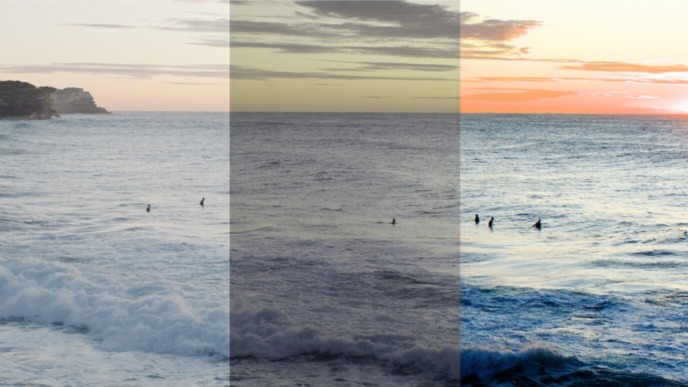One of the core duties of a DIT is to maintain a well defined backup strategy (like for example the 3-2-1 backup strategy), which follows the production’s specific requirements. As you take on this responsibility, you will in all cases have to deal with the situation that the original camera clips end up on multiple, separate volumes.
Having to handle the same clip on different volumes, makes data management tasks even more complex than managing the huge number of clips of a shooting day already is. So the requirement always is to manage multiple locations for one clip and to keep a comprehensive overview at all times.
As a DIT software for on set data management, one of Silverstack’s core competencies is giving you the right access and gears to work with clips on multiple volumes – in all on-set scenarios and activities.
Activities That Require Clip Location Selection
There are multiple activities in a data management context on-set, that require to select the right location (volume) to be used for a clip. We want to walk through those activities and point to the right places in Silverstack to satisfy the specific need of control.
Offload
When you start to work with a clip from the camera card, usually the first step is backing it up to multiple destinations. This is the first place where you actually make sure to add different volumes to be backed up to, and start the journey of the clip, which exists at multiple places after the offload process finishes successfully.

After the offload completes successfully you will be able to retrace its multiple locations (also referred to as “resources” in a Silverstack context) in the “File” tab of the right bar. It is the main place to identify the different file locations for a single clip (or also any other document) in the Silverstack library.

From here Silverstack also provides buttons with links to reveal these files in the Finder again – so that the files can be easily accessed and revealed at their location.
Those resources will from now on be available for all other activities that you can perform with this clip. Silverstack will enable you to select on which volume the clip should be accessed for the concrete activity you are currently in.
Not only in the “File” tab but also in the list view you can find concrete information about the volumes a clip is located on. These can then also be easily included in reports.

Backup
You can work with clips in the library to back them up to new destinations. The wizard will give you options to select the volume the clip should be used from.

You can pick the default location of the media as the source of a backup job, by selecting the volume from the “Choose Media Files from Volume…” menu, but can also change it for individual clips in the “Media File Path” column.
In general, such wizards as above are pretty common in Silverstack for different activities, and most of them provide a selection of which volume to work with to define which locations should be used for those clips.
Verification
For the verification the volume selection becomes even more important, because the volume selection specifies which clips will actually be verified.
You can at any times retrace the success of a verify job in the “File” tab of the right bar. The verification state for each file location (resource) helps you identify if that explicit location matches the original hash for the clip. If you want to dig deeper on verification states you can read more about this in the KnowledgeBase.
Understanding where Silverstack displays all kinds of information about the different file locations of a clip, is also important when working with the “Relink” functionality and its option to verify the added file location (resource) directly. The “File” tab gives you the possibility to retrace the effects of those activities (like e.g. replacing missing file resources or verifying new ones).
Transcoding
Also for transcoding clips to other formats, the selection of an appropriate resource is very important, as different volume types may provide very different read speeds for accessing the clip. The transcoding wizard allows to choose a fast source resource in the same manner as described above for the backup and verification activities.
Metadata Export
Also for activities like exporting metadata to third party systems, it can be important to carefully select the clip location that should be taken into account for the export process. Some of the export formats (like e.g. the XML for Premiere Pro) include concrete file paths that matter in the subsequent workflow.
Like this the metadata file can point to the clips on the right drive or volume – which is especially important when the metadata file is going to be used on a different machine.

Playback
A kind of slightly different activity is the playback of clips. It is necessary, to carefully select the volume the clip is accessed for playback, based on factors like speed, accessibility and current utilization by other processes – like for example the volume currently being accessed already for a copy task.
To influence which volume should be accessed for playing back the clip, you can set a “Playback priority” to each volume in the “Volumes” panel (which can be accessed below the library outline in the left bar).


You can define this per volume in order to make sure a meaningful priority is set for each of the different volume types that you have involved.
This article intends to help you to optimize the work with different volumes and multiple clip locations inside of Silverstack, and also understand how Silverstack can support you as a DIT on set.
If you want to retrace some of the concepts described you can always download a trial of Silverstack and work with the provided sample project and footage (download via “Help” menu).
More general information about Silverstack can be found on the product page.