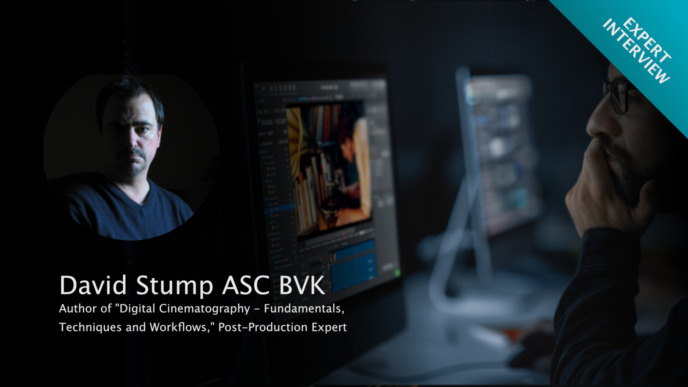Configuring different dailies deliverables with specific requirements is an important part of the DIT’s responsibility when transcoding on set. This article discusses such requirements for dailies, and shows how Silverstack Lab can come in handy for that purpose with a concrete example concerning audio.
Editorial Proxies vs. H.264 Viewing Dailies
First let’s take a look at some fundamental differences between editorial proxies and H.264 viewing dailies. The requirements for both differ on various levels:
The H.264 codec is used for creating dailies that target the purpose of reviewing the shot material. It is optimised for display on mobile devices and rather low bandwidth for smaller file sizes. For editorial proxies on the other hand, H.264 would not be the right choice as the codec type is simply not made for editing. Considering the codec type, other factors like e.g. the editing system have to be taken into account to provide the right configuration. As an example: DNx will in most cases be the choice for editing in AVID Media Composer, while one of the smaller ProRes flavors will probably be the way to go for Adobe Premiere Pro.
Audio Requirements for Distinct Types of Proxies
The question about the codec is only one of the choices to be made during transcoding on set. One specific topic that we repeatedly come across in support are the different requirements for audio, depending on the kind of transcoded clips that have to be created:
It is quite common that H.264 viewing dailies should receive a stereo mixdown while editorial proxies should contain all, distinctly recorded tracks. This setup requires a feasible solution for the DIT – at best a solution that avoids the need for adapting the audio settings for every single clip for each of the transcoding presets.
While there are different ways of solving this challenge, using our on-set dailies software Silverstack Lab provides one of the easiest and most convenient solutions. Without altering the audio settings of a clip, the user can create two transcoding presets with tailored audio settings for creating dailies on set.
Step-by-Step: Different Audio Settings for Transcoding on set in Silverstack Lab
Here’s a step-by-step guide for Silverstack Lab to achieve the described audio settings for your transcoded clips:
1. Go ahead and mute all other audio tracks than the Mix L+R that you want to keep in the H.264 viewing dailies in the audio section of the “Audio & Color” panel. Do so for one single clip.
2. Easily apply that mute setting to all other clips in the current bin by selecting “Apply Mix to all Clips in Bin” from the gear menu in the audio panel (see the screen photo header image of this post).
3. Now you can create two distinct transcoding presets in the transcoding tab of the right sidebar. Each of which receives two different audio settings:
- For the first one choose “All Tracks”: All available audio tracks will be rendered into the transcoded clip.
- For the second one choose “All Tracks (Skip Muted Tracks)”: Only the unmuted audio tracks will be rendered into the transcoded clip.
Now start a transcoding job to transcode to both formats simultaneously. You can transcode directly to two formats with different audio settings without having to change the audio settings for a clip.
One note for the end: From our customers we learned that good communication in prep is already half the battle for the job. So make sure you’re well prepared with all the different requirements and to create the right dailies on set.
The Complete Set-To-Post Software.