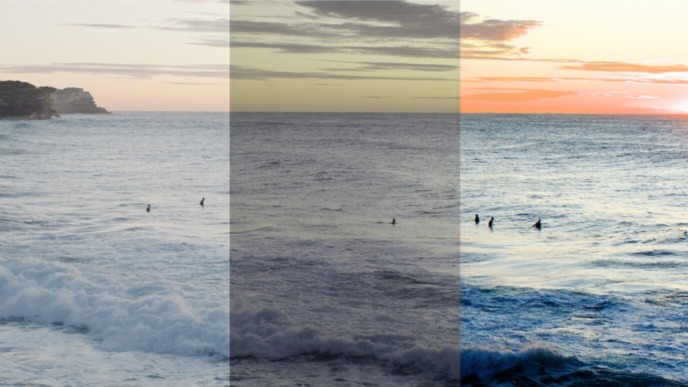In our continuous pursuit of improving film production processes, we asked ourselves the following question one day: Wouldn’t workflows become so much easier if it was possible to access clip library information away from the DIT cart, from another device?
In response to that question, we developed ShotHub – a cloud system that allows you to look up file and clip information from anywhere. However, ShotHub has since become more than a cloud-facilitated replication of your clip library: ShotHub allows multiple people to connect their local clip libraries via the cloud to collaborate dynamically. This article takes a close look at these “synced clip libraries” to provide you with a solid overview of their functionality and benefits.
How does it work?
As soon as your local Silverstack clip library is uploaded to a ShotHub cloud project, you or an invited colleague can “sync” another instance of Silverstack with the same cloud project. As a start, the project can be pulled from ShotHub or merged with another local library via the cloud project. Then the two Silverstack desktop applications continuously share clip library information automatically and bi-directionally. That way, you no longer need to exchange library files manually. Furthermore, you can easily switch between the DIT cart and your laptop, or benefit from seamless collaboration with your teammates – all without having to take additional measures for keeping data “in sync”.

What does it mean to have a “Synced Clip Library”?
Whether you use two devices or collaborate within a team, knowing which information and metadata are “shared” when syncing clip libraries is crucial. This ensures that you use the feature efficiently and keep full control over your project. In the following, we’ll look at some exemplary tasks and illustrate how the clip library sync may be involved.
Offload and File Information
To process and provide files, you usually offload camera cards or mags to get the clips and sidecars into your library. With each offload, related file information such as its name, creation date, size, and file path is saved to the local Silverstack library and instantly shared with connected Silverstack applications. Therefore, file information is preserved safely, and it’s easy to retrieve files physically and automatically relink files when a volume is switched from one computer to another.
Organize Media in the Clip Library
As in Silverstack and Livegrade, all assets are organized in bins and folders. Sharing the library structure across computers is crucial. You can even prepare and sync an “empty” folder structure before starting to offload, which makes sense when using two instances of Silverstack for offloading or collaborating with other teams.
Clip Metadata
Metadata derived from the camera and lens or imported from 3rd party applications becomes available in connected Silverstack instances and in ShotHub as soon as the clip library is uploaded. That way, you have access to all metadata fields on another Silverstack instance and can use them to create custom smart folders or filter clips based on metadata.
User Metadata, Slate Info, Tags, Labels, and Ratings
Before exporting reports, you probably want to enrich your library with more metadata. Enter slate information as scene and take manually, or take over metadata from the audio files or via look matching. Updated metadata will be shared automatically, including comments, ratings, labels, tags, or flags. And by the way: It’s possible to edit metadata on one computer while adding cue points or syncing audio clips with another one, even if you’re working on the same clip.
Audio Configuration and Sync Information
In synced clip libraries, audio files and video clips are basically handled in the same way, meaning corresponding metadata and file information is shared. For clips synced with Silverstack, the relation of video and audio clips and the audio configuration (including muted or panned tracks) is persisted across devices.
Grading Information (Looks)
To create dailies, color grading or at least applying custom LUTs or looks is a common requirement. As with other clip metadata, the grading information is shared with the clip library sync. That means that a look applied in one instance of Silverstack is also applied in the connected Silverstack library. And if thumbnails are enabled for the clip library sync, the thumbnails will show the current look on all connected Silverstack applications even if the file resources are not online.

Transcoding
Especially when working with shared storage, the library sync enables a seamless workflow for transcoding on another Silverstack. As with any other folder or bin, metadata of transcoded clips is synced. Thus, you can immediately see which clips have already been transcoded or even export metadata files as ALE, XML, or EDL from any connected device. Additionally, the transcoded files are also visible in the ShotHub cloud project so that external users holding web access only (e.g., an Assistant Editor) can easily monitor progress and navigate from transcoded clip to source clip for metadata information on OCF’s.
Reports
A synced clip library enables you to create reports summarizing the shooting day across multiple teams or separately for each crew unit, depending on your needs. And in case you already left the set with the DIT Cart, you can create PDF reports or CSV files containing custom clip metadata even from the ShotHub cloud project.
Share Information with ShotID
The cloud project that reflects the clip library of the connected Silverstack applications allows you and others to look up and export metadata. If you invite users from other departments (e.g., DI facility or VFX house) to your cloud project, they have that information at hand even after the shoot. ShotHub enables you to share clip information for one particular clip unambiguously with a so-called “ShotID link”. The ShotID and the respective link are created as soon as a clip is “synced” from Silverstack so that finding and sharing related clip information gets super easy. Just forward a ShotID link when someone asks you for clip details, for example, lens information or camera settings.
Preferences: Custom Labels Names and Custom Fields
One note about the application preferences: If you use custom label names or rename the custom fields, these settings are part of the clip library sync feature. All connected Silverstack applications and the cloud project use the same label and field names to create consistent reports and metadata file exports.
Common Questions
Now that we have outlined what information gets synced with ShotHub, let’s look at a few questions that we often receive in relation to the actual mechanics and capabilities of the sync mechanism:
Is ShotHub saving any clips uploaded from Silverstack?
No, only the metadata available in your local clip or shot library is uploaded to the cloud. In addition, you can choose if you also want to include thumbnails in your cloud project or rather prefer to leave that option disabled to protect your visual content.
How do I know who initially offloaded a clip and uploaded it to ShotHub?
That is indicated by the metadata field “Added by” which shows the Pomfort Account used for the initial upload. “Added by” is accessible in the clips table and displayed in the file information tab in the Silverstack desktop application and on ShotHub.
What happens if I sync clip libraries containing bins or folders with identical names?
Folders will be merged into one folder, but bins uploaded from two desktop applications will never merge to avoid them getting lost.
Can I sync a clip library from Silverstack XT and Silverstack Lab, or do the applications need to be the same type?
You don’t need the same Silverstack application to work with a synced clip library, but it’s recommended to use the same version, e.g. Silverstack XT 8.1 and Silverstack Lab 8.1.

CONCLUSION
Only when you have all clip and file information available, you can organize your daily activities and duties in an efficient way. With a synced clip library, you don’t have to stick to your DIT Cart to finish all your tasks, and you can resume your work on a mobile computer later. As soon as all data is physically offloaded, you can leave the film set and continue working on a notebook. Adding metadata, creating reports, or exporting CDLs thus becomes possible from anywhere. And when working in a team or with multiple crew units, everyone on your team can monitor the project, and it’s easy to persist folder structure and naming conventions or to create reports across crew units.
These are just two examples of how you can distribute tasks flexibly between multiple computers and people when working with a synced clip library. As everyone has a preferred workflow and individual requirements, there are probably many, many more.