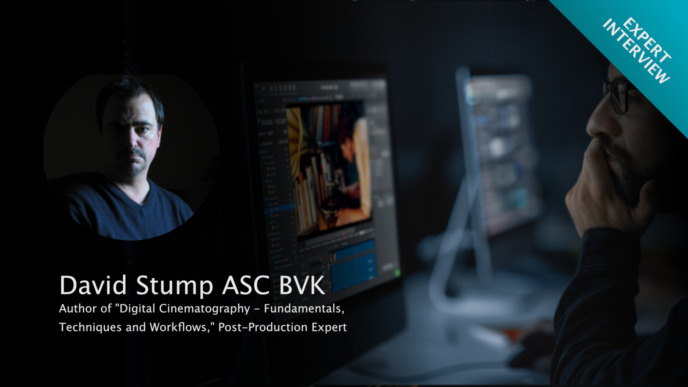If this sounds harsh to you, let’s rephrase it: You should never offload movie clips unverified and undocumented.
Of course, Finder and Explorer are the first places to go for copying any kind of digital files if you are working on a Mac. Let’s be clear about this: Both do what they are designed for in a great way (e.g., give proper access to files on the file system, moving single files, etc.).
However, they were not designed for the task of offloading film clips!
What should be clear is that there is a difference between copying some PDF documents to a USB stick and moving several terabytes of ARRIRAW files to a RAID system.
This post wants to give food for thought why copying with Finder and Explorer might be the easy way but probably not a good idea if you have to offload movie clips.
Why Not Use Finder and Explorer?
Now one could first and simply argue that Finder and Explorer both do not verify their copies – which is true and a major point – but there are actually more reasons not to use them:
A crucial thought is that as someone handling data on set, your responsibility not only includes creating secure and verified copies of the camera footage – it goes beyond that. As soon as you have a production that is large enough to split responsibilities, you are in most cases also responsible for handing over files and reporting the copy status to others, ensuring an overall smooth and traceable process for the handling of movie data.
When looking at Finder and Explorer, we can see problems with this on different levels: Besides lacking in terms of fulfilling essential requirements for the copy process itself, there also appears to be a general issue with the practicability of using the tool on set. In the following, we will go into these two aspects in more detail:
1. Essential Requirements for Copying Movie Clips
The two essential requirements for copying movie clips, which cannot be achieved with Finder and Explorer, are
– Verification
and
– Documentation
Verification
Whenever you copy camera footage, you have to make sure that your files are copied securely. This means that hashes (checksums) are created of the source material and compared with the hashes of the resulting copies. This is essential for moving any kind of file from one storage medium to another and making sure that they are identical to the byte.
It’s not about how likely it is to lose data when not creating checksums; it is more about doing all you can to prevent any problems in the following production process from the beginning. Just imagine that you copied a file with Finder and checked it thoroughly, but it will be questioned some time afterward. When post-production calls, it will be a lot easier for you if you can trace any file with the specific location and a valid checksum that underlines that the copy process has been completed correctly.
The need to prove that a valid copy has been made even after some time has passed leads us to the second requirement: documentation.
Documentation
Beyond the secure copy process, there is an essential need for proper documentation. This means that all copying processes can not only be proven but can also be reported in a structured manner to everybody necessary. This can help as a reference to look things up, from special clips to data load per day, or in the worst case, reconstruct a chain of custody.
2. Practicability on Set
When you are practically working in an environment where you have to be flexible and execute critical copy tasks, the macOS Finder creates further limitations for your work:
Cancel and Resume Copy Jobs
Situations on the film set can change quickly. For example, imagine that you just started a copy job and are told that you have to change locations right away. For situations like this, it’s essential to have a certain level of flexibility and control over your copy jobs. For example, being able to stop a copy process and resume it later while knowing that no data is lost in the process will be very helpful in this situation. The Finder doesn’t offer much flexibility in terms of this.
Scheduling Copy Jobs
The same goes for the scheduling of copy jobs, enabling you to prepare copy work for later. Suppose you want to trigger more than one copy job to be executed after an already running job finishes, or you have to copy footage overnight. In that case, the possibility of scheduling will make many of your tasks easier to execute.
We can now see that Finder and Explorer, which both started out as the “easiest” solutions at first glance, actually imposes some significant limitations on your work, which makes it more challenging in the end.
The Alternative: Offload Software
To avoid these kind of surprises, we recommend working with dedicated offload software for copying footage. There are many software options out there that are specifically designed for copying camera footage. Most of them cover all (or the majority) of the features and requirements we just discussed. On top of that, many of those software applications even go a step further and offer some additional benefits for you as a user:
3. Additional Benefits from Using a Dedicated Offload Software
Here are a few examples of what’s possible when working with an offload software as opposed to the Finder:
Copy to Multiple Destinations
Having a simple way to configure multi-destination copy jobs sets dedicated copy software apart from Finder copy. Select the copy source and add multiple destination drives to create several instances of the footage within one job.
Create Destination Paths Automatically (for Example, with Path Wildcards)
Often it is possible to create and copy to a certain destination path within a copy job configuration. This makes your file structure more easily controllable, reproducible, and manageable.
These are just a few of the many “additional” benefits an offload software will give you. If you would like to dive deeper into this topic, check out our previous article dedicated to the benefits of offload software.
To sum it up: Even though Finder and Explorer might appear to be a suitable copy tool at first glance, due to their limitations in security and practicability, they should be avoided on professional film sets. Particularly in film productions that are large enough to divide responsibilities and therefore require structured, well-documented, and traceable processes.
A better alternative is to work with dedicated offload software that makes sure that everything you do is not only secure but also actively supports you with features that make your work easier.
If you are interested in such an offload application and you are working on macOS, we recommend trying out the Silverstack Offload Manager:
Camera Backups and Reports – Simple and Secure