What Is New in Livegrade Pro – Archive
What’s new in Livegrade Pro 5.5?
All New Features
Explained in Under 3 Minutes.
Let’s recap version 5.5 and all updates to the Livegrade product family - including new features in Livegrade Pro!
Frame Callback on FSI BoxIO:
- Viewing: Display a shot’s framegrab or thumbnail frame (of recording) on a BoxIO device
- Comparing: Enable/disable frame callback to compare look from shot library with the current live signal
Metadata:
- Auto-complete Metadata: When filling in metadata fields “Location”, “Int/Ext”, “Day/Night” and “Caption” previously used values are suggested for auto-completion
- Recreate Clip Identifier: Update the clip identifier of selected shots based on the current shot metadata and naming scheme
- New Smart Groups: Metadata fields “Int/Ext”, “Day/Night”, and “Custom 1” - “Custom 6” can be used in smart groups
Recording Preferences:
- Disk Space Info: “Disk Free” column in media folders table shows remaining disk space of media folder
- Disk Space Warning: Adjust the limit for warning before running out of disk space
More Features:
- MIDI Controllers: Option to reverse direction of encoders
- Commenting: Use comment field in slot metadata

Frame Callback on BoxIO
Display Saved Still Images on FSI BoxIO Devices.
Livegrade Pro supports Flanders Scientific’s “Frame Callback” functionality, built into FSI BoxIO LUT boxes.
You can display a shot’s graded still image (or thumbnail frame from a recorded movie) on any connected BoxIO device. By toggling the frame callback on/off, you can conveniently compare a look from your shot library with the current live signal. This way, you transform your FSI BoxIO LUT box into an SDI output device for still frames with just a few clicks.
What’s new in Livegrade Pro 5.4?
New Media Storage System:
- Project-Based Media Management: Configure a record folder per project (so that changing the record folder when switching projects is no longer needed) and inspect info of your project’s media in the recording preferences
- New Project Window: Set a project’s record folder directly on project creation in the “New Project” window
- Project Setting: Exchange “Record Folder” project settings between machines or users with settings export/import
- Unique Folder ID: Each record folder contains a JSON file with a UUID that allows unambiguous record folder identification (so that copied, renamed, or moved directories can be added to the project again and offline media files reconnect immediately)
Sharing Look Archives:
- PFLA (Pomfort Look Archive) from Smart Groups: Export and import look archives from smart groups allow to exchange only relevant shots
- PFLA with Media: Share your project (or folders/bins/smart groups), including hi-res media, with other units or transfer your work to another machine or project
- PFLA Export Options: Export a look archive with references to the current media folder or with copies to a new media folder
- PFLA Import Options: Import a look archive with media by copying the media into your project’s record folder, or by importing looks only (without media)
Media Status:
- Online/Offline Media Status: Improved UI indicates the media status of shots (online/offline) in the shot library and the record folder table
- Reconnect Media: Add a matching record folder to reconnect offline media instantly (even if the folder was renamed or moved in Finder)
- Progress Bar: Monitor the status of running media import/export tasks in a progress bar with estimated time indication
Improved Slating:
- Slating System: Choose a “Slating System” (Standard/American/All) to show only relevant menu items for editing the slate info
- Scene Letter: Enable the “Scene Letter” option to append a letter on “Increase Scene” actions automatically (e.g., increment “5” to “5A”)
- Skipped Characters: Choose characters to be skipped when incrementing the scene, shot, and take fields
- Overflow Incrementing: Incrementing fields with letter-postfix now use the overflow system (e.g., “Z” to “AA”, etc.)
- Additional Menu Items and Actions: More options to edit the slate info of global metadata fields from the menu or via a Stream Deck Controller (“Increase”, “Decrease”, and “Reset” entries for all slate info fields and more)
More Features:
- LUT Presets: Updated presets with the latest official LUTs from camera manufacturers
- Reports: “Label” column can now be included in PDF reports
Look Archives With Media
Share Your Work Across Multiple Units.
Livegrade Pro allows you to share look archives, including hi-res reference media. This way, you can conveniently exchange your work with other units or transfer your project to another machine so that you always have the entire production’s reference media available.
You can export a look archive from your whole project or include only relevant parts of it. Flexible export options let you choose to consolidate the associated media files to a new location or to use references to the current record folder.


American Slating Made Easy
Customize your slate info Editing.
Livegrade Pro comes with dedicated “Slating” preferences for more efficient editing of slate info metadata fields.
You can choose a “Slating System” to show only relevant menu items for your preferred system and increment the scene field by appending a “Scene Letter” instead of incrementing the number. Additionally, you can define certain characters as to be skipped to edit the slate info fields according to your production’s guidelines.
What’s new in Livegrade Pro 5.3?
Color Grading:
- Curves Color Picker: Auto-create curve points by picking a specific color in the viewer window for applying precise and quick color curve corrections
- Custom Color Curve: Color picker for choosing the target hue of the custom color curve allows to create scene-accurate looks in seconds
- HSL Curves: New “Grading” preference to set curve points for six primary colors by default
- Curves Control: Select and adjust curve points using a keyboard or grading panel
Exchange Settings:
- Global Settings: Import and export global setup settings (video router configurations, keyboard shortcuts, column layouts, smart groups layouts, record folder, custom clip identifier, slot/device configuration, label preferences) allows to share or transfer settings between workstations conveniently
- Project Settings: Import and export project folder structure allows to re-use an existing project structure as a template for new projects
Productivity:
- Color Labels: Tag shots with color labels and a customizable label text for flexible categorizing of shots
- Label On Shot Creation: Apply a default label or secondary label on shot creation automatically
- Second Create Button: Enable a second “Create” button in the “Shot Creation” preferences to create shots with default label or secondary label more conveniently
- Info Tab: Better organized metadata overview in “Info” tab with collapsable sections and search feature
- Multi-Edit Metadata: Editing metadata fields in the “Info” tab allows to quickly and conveniently clean up metadata of multiple selected shots at once
- Slot Metadata: Re-ordering slot metadata fields allows to create a custom slot metadata layout
- Jump To Timecode: Go to a specific timecode or time of a recording by pasting a timecode reference or typing the desired position
Device Integration:
- SmallHD Monitors: Use SmallHD 4K Production Monitors as real-time grading devices (with SmallHD firmware version 4.4.0 or higher)

Shot Labels
Tag Shots With Color Labels and Custom Label Text.
Livegrade comes with color labels that enable users to tag shots with a color and a customizable label text. Labels provide flexible and powerful ways to categorize shots depending on their intended function, e.g., “Look & Frame Grab” or “Reference Image”. Shots can also be auto-tagged with a default label or secondary label directly on shot-creation.
Curves Color Picker
Create Precise Secondaries With the Color Picker Tool.
Livegrade comes with a new color picker tool for RGB and HSL curve nodes that lets users auto-create curve points depending on a value picked from the live image. This way, precise secondary curve corrections, e.g., to change the appearance of a single object, can be done fast and efficiently.

What’s new in Livegrade Pro 5.2?
Color Grading:
- Color Curve Modes: “RGB-Based” and “Luma-Based” allow precise color curve adjustments with or without influencing luma and saturation of colors for creating appealing looks like bleach bypass with ease
- RGB Curves: Apply curves to individual color channels red, green, and blue
- Custom Color Curve: Apply curve adjustment to any custom color and create appealing looks like orange & teal in seconds
- Hue-Sat-Lum Curves: Apply secondary color corrections with curves for hue vs. hue, hue vs. saturation, hue vs. luma, luma vs. saturation, and saturation vs. saturation
- Amount Sliders: Fine-tune color grades quickly by adjusting the intensity of grading nodes
- Now also available in Livegrade Pro: “Printer Lights” and “Lift, Gamma, Gain” tabs in CDL nodes
- Printer Lights: RGB master can now be precisely adjusted using color panels
- User LUT Folder: Watch folder to add custom user LUTs for selecting them as LUT presets
Improved ACES Workflow:
- ACES Metadata File Export: Exchange grade settings and metadata in ACES workflows (works with ACES ver. 1.2 or higher)
- AMF + CLF: AMF Export for looks created in the ACES CDL Advanced mode merges non-CDL nodes into a CLF (Common LUT format) file
Look Exchange:
- CDL + LUT Combo Export: Exporting looks split into CDL and non-CDL components (ASC-CDL and 3D LUT ) allows complete look exchange with dailies and color grading software while maintaining the exchange of CDL and saturation values
Device Integration:
- Stream Deck Plugin: Map and trigger Livegrade actions from your Stream Deck devices
- Video Routing from Stream Deck: Apply up to 20 video routing configurations from Stream Deck devices
Pomfort ShotHub:
- Project Upload: Upload entire project with shot information to ShotHub, including thumbnails (optional)
- Collaboration: Parallel upload from several Livegrade clients
Productivity:
- Smart Groups: Organize shots using an automatic outline assembled from metadata (e.g., Scene, Shot, and Flagged) for comprehensive media management and improved handling of large libraries
- Library Folder: Search entire shot library with home folder “Library”
- Smart Group Layouts: Use predefined hierarchy layouts and create user-defined layouts with custom hierarchies for full flexibility and improved productivity
- New Smart Group Fields: Use “Caption”, “Location”,“Rating” and “Flagged” metadata fields as smart group hierarchy levels
- Shot Library: Library path displays current library folder and smart groups level for a better overview
- Set Thumbnail Frame: Set custom thumbnail frame of recorded video clips
- Slot Metadata: Efficient keyboard navigation between slot metadata fields
- Video Routing: Display index counter and change order of video routing configurations
- Multi-Edit Rating and Flagging: Rate and flag multiple shots with designated menu items and actions for Stream Deck
- New Functions and Shortcuts: Copy look to all slots, create shot from library slot, Increase take number after shot creation
Metadata:
- New metadata field: “Shooting Day” metadata field to quickly organize files using shooting day metadata
- New metadata field: “Location” metadata field to quickly organize shots using location metadata
- New metadata field: “Day/Night” metadata field to quickly organize shots using time of day metadata
- New metadata field: “Int/Ext” metadata field to quickly organize shots using interior/exterior metadata
- New custom metadata fields: Three additional custom metadata fields for more flexible metadata workflows
- Wildcards: Use TC Start and TC End in wildcards
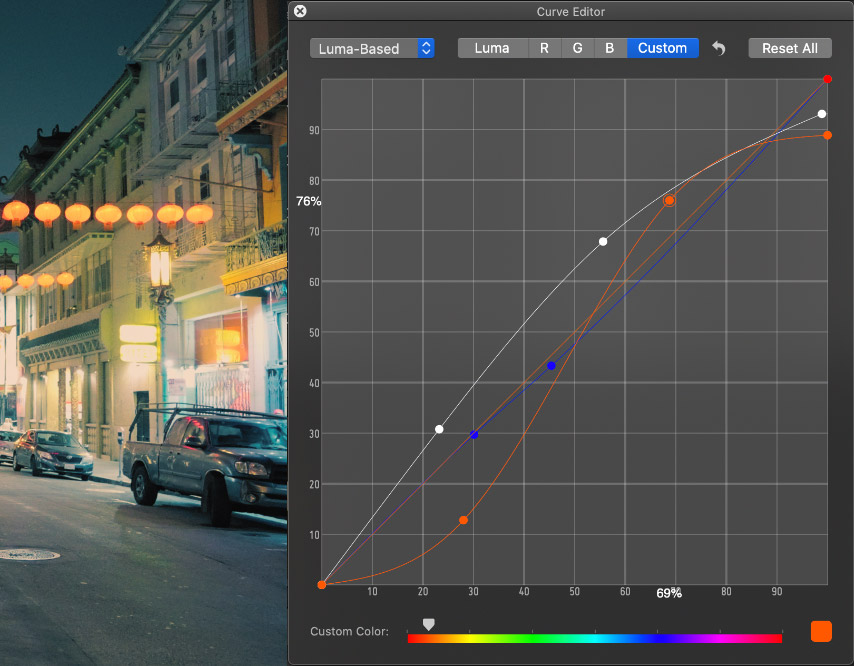
Orange & Teal in Seconds
Build Creative Looks Using the New Rgb Curves.
Livegrade comes with a brand new RGB Curve Editor that enables users to apply precise, channel-based curve adjustments. Two different modes allow either adjusting colors together with luma and saturation or preserving the initial luma and saturation values. Besides creating curves for master, luma, red, green, and blue, you can also pick a specific target hue and create a custom color curve to apply a creative look like orange & teal.
Better Organized
Manage Your Shot Library Using Smart Groups.
Livegrade comes with a new automatic Smart Groups outline that lets users organize their shots in a hierarchical structure using shot metadata. Users can define the applicable hierarchy levels depending on their needs to get a useful overview to manage their shots more efficiently, even in large libraries with extensive metadata.
What’s new in version 5.1?
Playback Controls:
- JKL Navigation: Playback, jog, and shuttle using J, K, L keyboard shortcuts
Import:
- Shot Library: Import movie files (mov, m4v, mp4)
Productivity:
- Working with Looks: Copy & paste looks between slots
- Library Slot: Adding a reference from another slot to the library slot
Metadata:
- Global Metadata: New metadata field for “season”
Auto-Record:
- AJA Capture Devices: Trigger auto-record via HANC rec-flag for ARRI, RED, and Sony cameras (works with Kona 4 or newer, and IO 4K series by AJA)
Panel Support:
- Tangent Wave and Wave2: Customize the user interaction with the Tangent Mapper
ARRI Alexa Mini LF:
- CAP Support: In-camera grading and camera metadata support
What’s new in version 5?
Recording Interface:
- Direct Recording: Record a slot's live image directly from the slot UI
- Auto-Record: New auto-record behavior triggers record in multiple slots
- Naming: Better naming for recordings
Grading Controls:
- Contrast Slider: ASC-CDL-compatible "simple grading" (SPL) interface type with four new controls
- Color Wheels: New luma-neutral behavior of color wheels
- Master Control: New indicator for "master" level of color wheels
MIDI Controller Support:
- Buttons: Trigger any action in the main menu
- Encoders: Adjust grade controls
ACES:
- LMT Node: Added new node with standard LMTs for ACES mode
Video Router Control:
- Auto-Detection: Directly connect video routers in the local network
More Features:
- Column Selector: New UI for selecting columns for the shot table
- Non-SI Units: Imperial units for focus distance
Optional Modules:
- Colorfront Film Module: Support for AJA FS-HDR in "Colorfront Film" pipeline
- QTAKE Module: Support for interactive LUT and CDL integration with QTAKE system
- Cobalt Module: Support for Cobalt Digital 9904-UDX-4K systems
New Recording Interface
Streamlined Recording Interaction.
Livegrade Pro comes with a new interface for capturing reference material. Users can now control recording directly from within the slot UI. A record/tally indicator and new overlays show if and how long a slot is recording. When using capture devices with multiple inputs, users can trigger recording for all slots at once or individually per slot. The existing auto-recording feature can now be enabled and disabled per captured channel in the device manager. Auto-record can now trigger recording in multiple slots.


Support for MIDI Controllers
Productivity with Physical Controls.
Livegrade Pro comes with support for MIDI controllers. Users can now map any software functions to physical controls for increased productivity. Buttons can be assigned to trigger actions in the software, while encoders can be mapped to various grading controls, such as the new simplified CDL controls (e.g., contrast). MIDI controllers are available in a broad range of form factor, size, and price. And it's easy to start a DIY project for building your own MIDI controller for a dedicated layout of buttons and encoders tailored to your specific needs.
Optional Modules
Workflow-Specific Extensions.
Livegrade can be extended with optional modules with functionality required in specific productions using QTAKE, Colorfront, or Cobalt for their workflow.

The Colorfront Film Module enables support for the proprietary Colorfront Film color pipeline. Productions choose Colorfront Film for its out-of-the-box great image rendering, as well as the powerful HDR features. Users can use an AJA FS-HDR device for color grading live signals the same way as Colorfront's software products render recorded clips.
QTAKE is the most comprehensive video assist system in the market, and with the QTAKE Module, users can now provide interactive look metadata to QTAKE. This enables improved integration between video assist and DIT stations – and enables new workflows for stereo3D, 4K, and high frame rate monitoring.
Cobalt Digital 9904-UDX-4K systems are powerful signal processing units. The OpenGear form factor allows dense installations for processing lots of simultaneous streams. With the Cobalt Module, Livegrade can utilize the signal processing power of the units and use them as a color grading device for camera live signals.
What’s new in version 4.4?
More Video Router Control and Automation:
- Router Control: Now support for both AJA Kumo and Blackmagic Design Smart Videohub devices.
- Mapping for Tangent Devices: Map your video routing configurations to buttons on Tangent control panels.
- Multi-Slot Use of Capture Devices: Automatically move capture devices from slot to slot for frame grabs and camera metadata in multiple slots with one capture device.
Device support for AJA FS-HDR:
- LUT box: Use AJA FS-HDR as a versatile LUT box device.
- Dynamic LUT Mode: Single-Channel (4K) and Multi-Channel (multi-HD) support for FS-HDR.
Options for Displaying Reference Images:
- New Display Options: Viewer displays reference image left, right, top, or bottom of current image (with splitter), or as overlay (with opacity control).
- Flip and Flop: Mirror the reference image for easier comparison e.g. in left-right comparisons.
Other changes:
- LUT Presets: New LUT presets for Panavision Millennium DXL2 and RED IPP2.
- ACES: Livegrade Pro 4.4 is now shipping with a selection of common ACES 1.1 transforms.
- Custom Keyboard Shortcuts: Keyboard mapper dialog now has a search field for easier access to actions.
Video Signal Automation
Automate Video Routing and Capture Devices.
No matter if you are using a video router by AJA or Blackmagic Design, you're covered with Livegrade Pro's video router automation.
In addition to being able to automate routing configurations on slot changes (e.g. to always show the current slot's camera image on your monitor), you can now also move a capture device from one slot to another: When the routing automation routes the right signal into the capture device, you can now use one capture device for multiple cameras – and monitor live image and camera metadata in the current slot.

What’s new in version 4.3?
Video Router Control and Automation:
- Router Control: Support for Blackmagic Design Smart Videohub
- Configurations: Create routing configurations for selected router connections
- Apply: Apply routing configurations on certain actions (e.g. slot changes) or menu / custom keyboard shortcuts
- Automation: Custom automations for in-application events and actions
New Node Presets:
- Selected Nodes: Save selected grading nodes
- Look Library: Build your library of "node presets", e.g. for filter corrections
- Apply: Only update nodes with same name
Updated ACES Support:
- Downloading: Improved mechanism for downloading ACES transforms
- ACES 1.1: New ACES 1.1 version available
More Features and Improvements:
- Wildcards: More wildcards for file names for look and still export
- Still export: Export of stills without look applied ("log" still export)
- Reference Mode: Compare in split screen as well as overlay mode
- LUT presets: New LUT presets for ARRI, RED, and Sony cameras
- Non-interactive mode: New for ARRI CAP and Sony F65 cameras

Video Router Control
Control and Automate Video Routing Devices.
Video routers are often used to route camera signals to the devices controlled by Livegrade Pro. Users of Livegrade Pro can now setup routing configurations within the application, and trigger these configurations either from the application when needed, or automate them on certain events within the application such as slot changes. With this feature the entire video setup can now be operated from Livegrade Pro.
What’s new in version 4.2?
In-camera grading workflow for Panavision DXL2:
- Upload Look: Upload currently modified look to DXL2
- Metadata workflow: Look metadata travels in recorded files
- Hybrid setup: Hybrid LUT-box and camera grading workflow for interactive look adjustments
New features and improvements:
- Hardware configurations: Save and restore hardware settings in the device manager
- ACES: Better ACES version selection behavior
- Thumbnails: Adjust size of thumbnails in Shot Library
- Refresh: Make frame grabs from within video scopes UI to refresh video scopes
- Scene, Shot, Take: Menu items for increasing scene, shot, and take and new default values
- Robustness: Improved robustness of HD-SDI capture device support
Support for Panavision DXL2
Hybrid in-camera grading workflow.
Livegrade Pro adds support for an in-camera grading workflow with the Panavision DXL2. Livegrade Pro comes with a new feature to upload looks into the DXL2 camera. This applies the look e.g. to the viewfinder, but also adds the look metadata to recorded clips. An additional LUT box can be used for interactively adjusting the look based on the log output of the camera.
What’s new in version 4.1?
Additional metadata sources:
- Dynamic Metadata: New metadata sources for ARRI, Panasonic, and Sony cameras
- Metadata via LUT Box: Read camera metadata from SDI signals connected to the BoxIO and IS-miniX
- CAP Metadata: Read metadata from connected Alexa Mini and Amira cameras via CAP
- RCP Metadata: Read metadata from connected RED cameras via RCP
- VENICE metadata: Read camera metadata for Sony VENICE from HD-SDI (VENICE V2 firmware)
ACES:
- RED and ACES: Added ACES IDTs for RED cameras (log3G10)
Other Changes:
- Framegrab: Auto-refresh framegrab feature for BoxIO
- Still Images: Export only the still image of a shot
- New "Metadata Only" slot view: Show metadata without preview image
More Sources for Live Metadata
Getting metadata into Livegrade Pro from new devices.
Livegrade Pro 4.1 adds various new devices for capturing live metadata from cameras. Besides capturing HD-SDI signals and extracting metadata with AJA or Blackmagic Design capture devices, this can now also be done with the LUT box devices FSI BoxIO and Wowow ISMiniX. Cameras from ARRI and RED are now supported as direct metadata sources when connected via their Wifi/network protocols (RCP for RED cameras and CAP for ARRI cameras).
All these new integrations scale to as many LUT box devices and cameras as are connected to Livegrade Pro. The new features are automatically available for hardware devices with latest firmware updates.

What’s new in version 4?
New Shot Library:
- Extended Shot Library: Logging entire shooting days
- Metadata: Lots of new fields and columns for scene and camera related metadata
- Look Presets: Separate library for storing look presets
- Folder Hierarchy: Hierarchical folder structure for advanced project management
- Metadata preparation: Metadata entry before a shot is recorded
Live Camera Metadata:
- New Slot Bar: New overview of all attached cameras with live image and metadata
- Cameras: Display of live metadata from camera's HD-SDI signals for ARRI Alexa, Sony F55, and Panasonic Varicam models
Video Scopes:
- Native Video Scopes: Waveform, histogram, vectorscope with settings
- Versatile: Video scopes can be used on live image, framegrabs and captured clips
Video Input / Output:
- Library Slot: Option for permanent output of stored framegrabs or clips for reference
- AJA: Full support for multi-channel capture, playout, and metadata with devices such as Io 4K
- Ranges: Handling of legal and extended ranges in capture and recordings
Keyboard Shortcut Manager:
- Custom Keyboard Shortcuts: Define your individual shortcuts for any action in the main menu
- New Defaults: New, refined default shortcuts for streamlined interactive work on set
User Interface:
- Modernized: Refined and cleaned-up user interface
ARRI Alexa LF:
- CAP Support: Grade control of ARRI Alexa LF cameras via Wifi-based CAP protocol
Extensive Shot Library
Logging camera-related information.
Livegrade Pro introduces a new Shot Library, that comes with lots of new capabilities for logging a shooting day. The Shot Library stores camera-related information as well as look metadata. It allows easy browsing of past shots with framegrabs and captured video. You can now also enter metadata in advance for an upcoming shot. Information can be grouped hierarchically in Folders and Bins as familiar from Silverstack. All information can be exported in PDF reports.


Live Metadata
Monitoring camera metadata and live image.
With a video device from AJA or BlackmagicDesign, Livegrade Pro can capture multiple camera signals. Professional cameras such as ARRI Alexa, Sony F55, and Panasonic Varicam embed extensive camera metadata into the HD-SDI outputs as so-called ancillary or ANC data. A new slot bar displays live metadata from cameras for each slot right beside the live image. All information gets stored in the new Shot Library.
Video Scopes
Analyzing live video, framegrabs, and recorded clips.
Video scopes are the tool of trade for judging exposure and white balance, and help controlling and adjusting a broad range of camera settings. Livegrade Pro offers three kinds of video analysis tools: Waveform, vector scope and a histogram. Each tool comes with settings to customize the processing and display to individual needs. The waveform also adds the display of the result curve of all current color transforms and thus integrates well into the look management and grading workflow.

What’s new in version 3.8?
Device Support:
- FSI ScopeStream: Video scopes generated from FSI BoxIO and DM monitors within Livegrade Pro's user interface *
- ARRI ALEXA Mini and ALEXA 65: Interactive look control for ARRI cameras with the new CAP 2 protocol
Color Management:
- Default LUTs for RED IPP2: New default lookup tables (LUTs) for the new RED IPP2 pipeline
- Default HDR LUTs for ARRI cameras: New default LUTs for HDR transforms with ARRI cameras
* reccomended versions of firmware required to support this integration: 0.1.51 for BoxIO, 1.1.04-2223 for DM series
FSI ScopeStream
Remote waveform and vectorscope.
Livegrade now supports the ScopeStream technology by FSI, that allows applications to remotely display waveform and vectorscope views of the live video. Livegrade Pro has a new video scope panel for waveform and vectorscope generated within BoxIO and DM monitors. The video scopes are updated continuously, so that Livegrade Pro can offer live video scopes without a capture device attached.


ARRI ALEXA Mini and ALEXA 65
Look control via ARRI CAP.
With the introduction of CAP ("camera access protocol") to the Alexa Mini (SUP 5.0) and Alexa 65 (SUP 2.0), these cameras now gain the same capability for remote look control as the Alexa SXT cameras. With Livegrade Pro you can directly and interactively manipulate the look within these cameras via Wifi — without the need for further processing hardware.
What’s new in version 3.7?
Device Support:
- Sony F65: Interactive in-camera look control of ASC-CDl values by connection Livegrade Pro directly to the Sony F65
Remote Color Control on Sony F65
Interactive control of ASC-CDL values with Livegrade Pro.
The Sony F65 camera comes with built-in ASC-CDL processing capabilities. Livegrade Pro’s latest version features the option to interactively control the in-camera ASC-CDL values by linking the software directly to the Sony F65. Connection via ethernet enables long range and even WiFi connections, for more flexibility on the film set.

What’s new in version 3.6?
Device Support:
- Flanders Scientific BoxIO: Support for dual and single channel mode of FSI BoxIO
- Convergent Design Odyssey 7Q+: Improved LUT exchange
Quality Check:
- HD-SDI Output: Mirror the Image View in Livegrade Pro to HD-SDI with compatible third party devices (requires a compatible device such as Blackmagic Design Ultrastudio Express or 4k, DeckLink Card or Mini Monitor and AJA T-Tap, KONA or IO-series)
- ScopeBox Integration: Connect Livegrade to ScopeBox by divergent media via ScopeLink for software based scopes
Capture:
- Pre-graded Signals: Enhanced handling of pre-graded HD-SDI signals as Image Sources
Look Control:
- Linked Looks: Link multiple slots and sync their nodes to control looks collectively
- 1D LUTs: New node to load 1D LUT files to a grade (supported formats: *.data, *.lut and *.txt)
- More flexible Loading/Saving of ASC-CDLs: Load and save ASC-CDL files (*.cdl) directly to/from CDL nodes
- Thumbnails: Update thumbnails for looks
ACES Support:
- ACES v1.0.2: Update to ACES v1.0.2
- ACES Transforms: Download, manage and compare ACES versions

HD-SDI In and Out
Capture, live preview and output.
Besides controlling the color manipulation in LUT boxes or in cameras and monitors, Livegrade offers direct input (capture) and output (playout) of HD-SDI signals for preview within the application, saving of reference stills and clips, and even outputting live image as well as references*.
The newest Livegrade Pro version enables mirroring of the applications Image View display on HD-SDI in best quality (e.g. with split screen) and an improved still image export.
* I/O devices from AJA and Blackmagic Design are supported in Livegrade Pro.
Extensive Signal Analysis
Work with Livegrade Pro and ScopeBox.
Livegrade Pro's newest version integrates with Divergent Media's ScopeBox application which offers a variety of software emulations of classical video scopes like waveform and vectorscope plus some new ways to visualize your signal.
In combination with Livegrade Pro it enables measurement and analysis of incoming live signals from cameras. Use it for example to check for exposure or get instant analysis feedback on your live color manipulations.

Look Control on FSI Devices
Interactive look control with BoxIO and the FSI DM250 monitor.
The newest version of Livegrade Pro offers full support for the FSI (Flanders Scientific) BoxIO in single and dual channel mode (in which one BoxIO functions as two LUT boxes) and natively integrates with the built-in look processing capabilities of the FSI DM250 monitor.
This means direct control via a network connection to any of these devices – in setups with or without a LUT box. Simply apply Livegrade Pro's grading modes like CDL, 3D LUT, Secondaries or ACES to incoming HD-SDI signals.
Flexible Setup
Go wireless or work without LUT box.
With Livegrade Pro's integrations for the Teradek COLR LUT box and the Canon DP-V2410 and DP-V3010 reference monitors your grading workflow on set gets more flexible than ever.
While Livegrade Pro and Teradek's COLR connect via a robust WiFi-connection to offer wireless real-time color correction, a setup with a Canon DP-V display makes it possible to go without a LUT box and use the built-in look processing capabilities of the first class monitor instead.

Color on Set
Livegrade Pro's color correction can be as simple or advanced as it needs to be.
If you're “just” using a 3D LUT and a CDL, building a complex multi-LUT pipeline, or working in the Academy's ACES system, you will always feel at home in Livegrade Pro.
Without increasing the complexity of Livegrade's grading modes, we added new features for more expressivity and power: You can now share single grade nodes between devices, e.g. to grade multiple cameras at the same time, that need different LUT setups. Livegrade also now can load 1D LUTs and ships with the latest version 1.0.2 of ACES.
What’s new in version 3.5?
Device Support:
- ARRI Alexa SXT: Direct color control with Livegrade Pro
Look Export:
- ARRI Look File: Export of ARRI Look file 2 (.aml)
Look Library:
- Timecode: Get TC from IS-Mini for time of saving looks
- FPS: Acquire fps from Ultrastudio when creating frame grabs
What’s new in version 3.4?
Look Export and Exchange:
- Unified Export: Export all available formats from one dialog
- Pomfort Looks: Pomfort Looks and Pomfort Look Archives for direct look exchange with Silverstack 5

Livegrade Pro & Silverstack v5 Now Work Together
Streamline your look workflows.
With Livegrade Pro 3.4 you can export single looks or whole look archives and import them into Silverstack v5. The Matching Wizard automatically applies these looks to the according clips in Silverstack's library. Benefit from the interaction between Livegrade Pro and Silverstack for an all-in-one transfer of media and color metadata to common dailies and NLE tools and an enhanced QC experience thanks to Silverstack's HD-SDI output.
What’s new in version 3.3?
Device support:
- Canon Monitors: Use Livegrade Pro with Canon DP-V2410 and DP-V3010 broadcast monitors for interactive look control without additional LUT box
Look Export:
- Silverstack LUT: Export a LUT for use in Silverstack
What’s new in version 3.2?
Device support:
- Teradek COLR: Livegrade integrates with Teradek COLR for interactive look control
What’s new in version 3.1?
Device support:
- FSI DM250 Monitor: Interactive look control with Flanders Scientific DM250
Auto Record:
- Auto Record: Sony F55 Auto Record; auto record option when using "Rec Run" timecode
What’s new in version 3?
Capture and Display of HD-SDI signals:
- Capture: Save frame grabs and clips to the library
- Display: Set references to compare images in split screen mode
- Timecode: Automatic TC information for looks
Color Correction Filters:
- Multi-CDL: Use multiple CDLs and export them as one
- Secondary Color Correction: Hue based hue and saturation changes
Look Library:
Extended Look Library: Save looks, stills and clips to the library
Look Reports: Reports including broad look information
Dailies Workflow: Export CDLs for Dailies Production
Support for ACES 1.0:
- ACES Workflow: Livegrade supports ACES workflows with ACES v1.0.0
Start Your Livegrade Journey Today
Find the Best License Model for You.
Livegrade Pro
Livegrade Pro is the standard software for look management on set. It integrates with a wide range of camera workflows and setups.






