What Is New in Livegrade Studio – Archive
What’s new in Livegrade Studio 5.5?
All New Features
Explained in Under 3 Minutes.
Let’s recap version 5.5 and all updates to the Livegrade product family - including new features in Livegrade Studio!
FilmLight Integration:
- FilmLight BLG Grading Mode: A dedicated grading mode lets you create looks within the FilmLight color pipeline for perfect compatibility with the FilmLight ecosystem:
- Set FilmLight’s input transform parameters “Input Colorspace” and “Working Colorspace”
- Set FilmLight’s output transform parameters “DRT” and “Viewing Colorspace”
- Preserves the imported grade stack, including all parameters for BLG round-trip
- Add CDL-based nodes before and/or after the grade stack and grade natively in FilmLight’s E-Gamut/T-Log working color space (and others)
- BLG Import: Import FilmLight BLG looks as shots, apply and edit looks in the FilmLight BLG grading mode
- BLG Export: Save shots created in the FilmLight BLG grading mode as BLG (.blg.exr) file including CDL layers added in Livegrade and all layers of the original grade stack
- BLG Metadata: Shot metadata is transferred into exported BLG files allowing convenient “multi-paste” import in FilmLight applications
Frame Callback on FSI BoxIO:
- Viewing: Display a shot’s framegrab or thumbnail frame (of recording) on a BoxIO device
- Comparing: Enable/disable frame callback to compare look from shot library with the current live signal back and forth
Metadata:
- Auto-complete Metadata: When filling in metadata fields “Location”, “Int/Ext”, “Day/Night” and “Caption” previously used values are suggested for auto-completion
- Recreate Clip Identifier: Update the clip identifier of selected shots based on the current shot metadata and naming scheme
- New Smart Groups: Metadata fields “Int/Ext”, “Day/Night”, and “Custom 1” - “Custom 6” can be used in smart groups
Stages:
- Configure Stages: Group shots into stages to control two or more units independently at the same time and within the same project
- Stage Metadata: With configured stages, your “Global” metadata panel transforms into a “stage” metadata panel so that you can easily edit metadata of two different scenes within the same project
- Menu Items and Actions for Current Stage: With configured stages control shot creation, still image creation, and recording actions independently for each stage
- Stage Attribute: The stage attribute is included in the shot’s metadata so that you can use it in the shots table, info tab, and the smart groups
Controller Actions:
- Routing Configurations: Up to 64 actions for selecting video routing configurations via Stream Deck controllers and Tangent panels
- Inputs and Outputs: Up to 64 actions for selecting video inputs and outputs via Stream Deck controllers and Tangent panels
Recording Preferences:
- Disk Space Info: “Disk Free” column in media folders table shows remaining disk space of media folder
- Disk Space Warning: Adjust the limit for warning before running out of disk space
More Features:
- MIDI Controllers: Option to reverse direction of encoders
- Commenting: Use comment field in slot metadata

FilmLight Integration
Benefit From a Consistent Color Pipeline From Set to Post.
Livegrade Studio comes with a dedicated grading mode supporting FilmLight’s color pipeline and allows you to round-trip with other departments via FilmLight’s proprietary look exchange format BLG.
Import show looks shared by your colorist as BLG files and apply them as a starting point for your on-set look adjustments. To match your on-set setup, you can modify the initial look’s color management settings with FilmLight’s specific parameters “Input Colorspace” and “Viewing Colorspace”.
The look’s original grade stack is reflected within the “Grade” node and preserves all layers for BLG export, ensuring full editability in subsequent FilmLight applications. In addition, you can adjust your on-set look via ASC-CDL in FilmLight’s E-Gamut/T-Log native working colorspace (and others). Finally, you can pass on your DP’s creative decisions made on set as an individual CDL layer into exported BLG files for further processing.
Group Slots Into Stages
Control Scenes of Multiple Units Within One Project.
Livegrade Studio lets you group slots into stages to simplify handling metadata and actions for multiple units within the same project.
You can assign slots into stages (e.g., “Main Unit” > Slot A, B, and “Splinter Unit” > Slots C, D), allowing you to control independent scenes of different units easily. You can separately enter metadata such as slate info for the stage’s current scene and independently trigger shot creation, still image creation, and recording actions for each stage. When switching back and forth between units, the metadata status of stages is preserved, letting you pick up your work where you left at all times.


Frame Callback on BoxIO
Display Saved Still Images on FSI BoxIO Devices.
Livegrade Studio supports Flanders Scientific’s “Frame Callback” functionality, built into FSI BoxIO LUT boxes.
You can display a shot’s graded still image (or thumbnail frame from a recorded movie) on any connected BoxIO device. By toggling the frame callback on/off, you can conveniently compare a look from your shot library with the current live signal. This way, you transform your FSI BoxIO LUT box into an SDI output device for still frames with just a few clicks.
What’s new in Livegrade Studio 5.4.2?
Colourlab Ai Integration:
- Interaction with Colourlab Ai (v.1.4): Provide a framegrab for analysis to Colourlab Ai and receive back auto-generated look metadata as ASC-CDL and 3D LUT
What’s new in Livegrade Studio 5.4?
New Media Storage System:
- Multiple Media Folders: Flexibly expand and manage your disk space for project media by adding multiple “Media Folders” (e.g., on different hard drives) within the same project and inspect info of your project’s media in the recording preferences
- Choose a Record Folder: Set one media folder for capturing and ingesting new media into by making it the “Record Folder”
- New Project Window: Set a project’s record folder directly on project creation in the “New Project” window
- Project-Based Media Management: Record folders and media folders are now configured per project (so that changing the record folder when switching projects is no longer needed)
- Project Setting: Exchange “Record Folder and Media Folders” project settings between machines or users with settings export/import
- Unique Folder ID: Each media folder contains a JSON file with a UUID that allows unambiguous media folder identification (so that copied, renamed, or moved directories can be added to the project again and offline media files reconnect immediately)
Sharing Look Archives:
- PFLA (Pomfort Look Archive) from Smart Groups: Export and import look archives from smart groups allow to exchange only relevant shots
- PFLA with Media: Share your project (or folders/bins/smart groups), including hi-res media, with other units or transfer your work to another machine or project
- PFLA Export Options: Export a look archive with references to the current media folder or with copies to a new media folder
- PFLA Import Options: Import a look archive with media by copying the media into your project’s record folder, by adding the referenced media folder to your project’s recording preferences, or by importing looks only (without media)
Media Status:
- Online/Offline Media Status: Improved UI indicates the media status of shots (online/offline) in the shot library and the media folders table
- Reconnect Media: Add a matching record folder to reconnect offline media instantly (even if the folder was renamed or moved in Finder)
- Progress Bar: Monitor the status of running media import/export tasks in a progress bar with estimated time indication
Improved Slating:
- Slating System: Choose a “Slating System” (Standard/American/All) to show only relevant menu items for editing the slate info
- Scene Letter: Enable the “Scene Letter” option to append a letter on “Increase Scene” actions automatically (e.g., increment “5” to “5A”)
- Skipped Characters: Choose characters to be skipped when incrementing the scene, shot, and take fields
- Overflow Incrementing: Incrementing fields with letter-postfix now use the overflow system (e.g., “Z” to “AA”, etc.)
- Additional Menu Items and Actions: More options to edit the slate info of global metadata fields from the menu or via a Stream Deck Controller (“Increase”, “Decrease”, and “Reset” entries for all slate info fields and more)
Multi-Camera Setups:
- Additional Menu Items and Actions: Fully control up to 20 slots from the menu or by using a Stream Deck Controller
- Automation Manager: Create efficient automatic actions for up to 20 slots
More Features:
- LUT Presets: Updated presets with the latest official LUTs from camera manufacturers
- Reports: “Label” column can now be included in PDF reports

Multiple Media Folders
Unlimited Disk Space for Your Project Media.
Livegrade Studio lets you add multiple directories for project media. One directory is set to be the current “Record Folder”, where new recordings, frame grabs, and imported reference media are stored. So in case, your currently used hard drive is full, you can quickly add a new storage location and continue to ingest media without interruption.
As Livegrade Studio supports multiple media folders within the same project, all media files can stay “online”. Thus, you can access all of your production’s reference media at all times, even in extensive projects with hundreds of hours of recorded clips.
Look Archives with Media
Share Your Work Across Multiple Units.
Livegrade Studio allows you to share look archives, including hi-res reference media. This way, you can conveniently exchange your work with other units or transfer your project to another machine so that you always have the entire production’s reference media available.
You can export a look archive from your whole project or include only relevant parts of it. Flexible export options let you choose to consolidate the associated media files to a new location or to use references to current media folders. Correspondingly, the import options allow copying the media files from the look archive to your current project’s drive or adding the new storage locations to your project’s preferences.


American Slating Made Easy
Customize Your Slate Info Editing.
Livegrade Studio comes with dedicated “Slating” preferences for more efficient editing of slate info metadata fields.
You can choose a “Slating System” to show only relevant menu items for your preferred system and increment the scene field by appending a “Scene Letter” instead of incrementing the number. Additionally, you can define certain characters as to be skipped to edit the slate info fields according to your production’s guidelines.
What’s new in Livegrade Studio 5.3.3?
Colorfront Integration:
All controls and options of the Colorfront Film pipeline are now available in Livegrade Studio when working with the AJA FS-HDR device:
- Scene-referred settings for exposure and color temperature
- Select from a range of grading color spaces
- HDR output transforms, including SDR preview on HDR displays
- Combine the power of look and reference management of Livegrade products with Colorfront's color science capabilities
- Export of look metadata from Livegrade to Colorfront products and plugins (based on CFE files) for seamless dailies workflows
QTAKE Integration:
QTAKE grading module now included in Livegrade Studio:
- Look metadata (CDL and LUT) is automatically available in QTAKE
- Looks are updated in real-time in QTAKE
- DIT (DP, camera department) and VA operator (script, director, customer) can work together interactively
- Multiple, independent slots are supported (depending on available channels in QTAKE)
Colorfront Integration
Full Control Over Your Colorfront Film Pipeline.
Livegrade Studio comes with a built-in Colorfront Film grading mode for the AJA FS-HDR device, which includes all controls and colorspaces from the Colorfront Film Pipeline. This way, you can grade within the Colorfront Film pipeline while still having all advanced Livegrade controls for full flexibility. Final looks can be communicated to other departments as CFE files.


QTAKE Integration
Seamless Collaboration With Video Assists.
Livegrade Studio comes with a built-in integration for QTAKE enabling DITs to sync their look info (CDL + LUT) to QTAKE as “Look” effect. This way video assists using QTAKE can receive the DP’s intended look in real-time, apply additional effects on top and instantly distribute the graded video signal to all monitors on set.
What’s new in Livegrade Studio 5.3?
Dynamic Metadata:
- Dynamic Metadata Recording: Record per-frame, dynamic slot metadata fields transmitted via HD-SDI ancillary metadata from ARRI, Panasonic, and Sony cameras together with movie recordings
- Dynamic Metadata Export: Export dynamic metadata of recordings to a separate CSV for each shot
Color Grading:
- Curves Color Picker: Auto-create curve points by picking a specific color in the viewer window for applying precise and quick color curve corrections
- Custom Color Curve: Color picker for choosing the target hue of the custom color curve allows to create scene-accurate looks in seconds
- HSL Curves: New “Grading” preference to set curve points for six primary colors by default
- Curves Control: Select and adjust curve points using a keyboard or grading panel
Exchange Settings:
- Global Settings: Import and export global setup settings (video router configurations, keyboard shortcuts, column layouts, smart groups layouts, record folder, custom clip identifier, slot/device configuration, label preferences) allows to share or transfer settings between workstations conveniently
- Project Settings: Import and export project folder structure allows to re-use an existing project structure as a template for new projects
Productivity:
- Color Labels: Tag shots with color labels and a customizable label text for flexible categorizing of shots
- Label On Shot Creation: Apply a default label or secondary label on shot creation automatically
- Second Create Button: Enable a second “Create” button in the “Shot Creation” preferences to create shots with default label or secondary label more conveniently
- Info Tab: Better organized metadata overview in “Info” tab with collapsable sections and search feature
- Multi-Edit Metadata: Editing metadata fields in the “Info” tab allows to quickly and conveniently clean up metadata of multiple selected shots at once
- Slot Metadata: Re-ordering slot metadata fields allows to create a custom slot metadata layout
- Jump To Timecode: Go to a specific timecode or time of a recording by pasting a timecode reference or typing the desired position
Device Integration:
- SmallHD Monitors: Use SmallHD 4K Production Monitors as real-time grading devices (with SmallHD firmware version 4.4.0 or higher)

Shot Labels
Tag Shots With Color Labels and Custom Label Text.
Livegrade Studio comes with color labels that enable users to tag shots with a color and a customizable label text. Labels provide flexible and powerful ways to categorize shots depending on their intended function, e.g., “Look & Frame Grab” or “Reference Image”. Shots can also be auto-tagged with a default label or secondary label directly on shot-creation.
Curves Color Picker
Create Precise Secondaries With the Color Picker Tool.
Livegrade Studio comes with a new color picker tool for RGB and HSL curve nodes that lets users auto-create curve points depending on a value picked from the live image. This way, precise secondary curve corrections, e.g., to change the appearance of a single object, can be done fast and efficiently.

What’s new in Livegrade Studio 5.2?
Color Grading:
- Color Curve Modes: “RGB-Based” and “Luma-Based” allow precise color curve adjustments with or without influencing luma and saturation of colors for creating appealing looks like bleach bypass with ease
- RGB Curves: Apply curves to individual color channels red, green, and blue
- Custom Color Curve: Apply curve adjustment to any custom color and create appealing looks like orange & teal in seconds
- Hue-Sat-Lum Curves: Apply secondary color corrections with curves for hue vs. hue, hue vs. saturation, hue vs. luma, luma vs. saturation, and saturation vs. saturation
- Amount Sliders: Fine-tune color grades quickly by adjusting the intensity of grading nodes
- Printer Lights: RGB master can now be precisely adjusted using color panels
- User LUT Folder: Watch folder to add custom user LUTs for selecting them as LUT presets
Improved ACES Workflow:
- ACES Metadata File Export: Exchange grade settings and metadata in ACES workflows (works with ACES ver. 1.2 or higher)
- AMF + CLF: AMF Export for looks created in the ACES CDL Advanced mode merges non-CDL nodes into a CLF (Common LUT format) file.
Look Exchange:
- CDL + LUT Combo Export: Exporting looks split into CDL and non-CDL components (ASC-CDL and 3D LUT ) allows complete look exchange with dailies and color grading software while maintaining the exchange of CDL and saturation values
Device Integration:
- Stream Deck Plugin: Map and trigger Livegrade actions from your Stream Deck devices
- Video Routing from Stream Deck: Apply up to 20 video routing configurations and select up to 20 video inputs and outputs from Stream Deck devices
Pomfort ShotHub:
- Project Upload: Upload entire project with shot information to ShotHub, including thumbnails (optional)
- Collaboration: Parallel upload from several Livegrade clients
Productivity:
- Smart Groups: Organize shots using an automatic outline assembled from metadata (e.g., Scene, Shot, and Flagged) for comprehensive media management and improved handling of large libraries
- Library Folder: Search entire shot library with home folder “Library”
- Smart Group Layouts: Use predefined hierarchy layouts and create user-defined layouts with custom hierarchies for full flexibility and improved productivity
- Shot Library: Library path displays current library folder and smart groups level for a better overview
- Set Thumbnail Frame: Set custom thumbnail frame of recorded video clips
- Device Manager: Use a custom letter (A-Z) as slot character
- Slot Metadata: Efficient keyboard navigation between slot metadata fields
- Video Routing: Display index counter and change order of video routing configurations
- Multi-Edit Rating and Flagging: Rate and flag multiple shots with designated menu items and actions for Stream Deck
- New Functions and Shortcuts: Copy look to all slots, create shot from library slot, Increase take number after shot creation
Metadata:
- New metadata field: “Shooting Day” metadata field to quickly organize files using shooting day metadata
- New metadata field: “Location” metadata field to quickly organize shots using location metadata
- New metadata field: “Day/Night” metadata field to quickly organize shots using time of day metadata
- New metadata field: “Int/Ext” metadata field to quickly organize shots using interior/exterior metadata
- New custom metadata fields: Three additional custom metadata fields for more flexible metadata workflows
- Wildcards: Use TC Start and TC End in wildcards
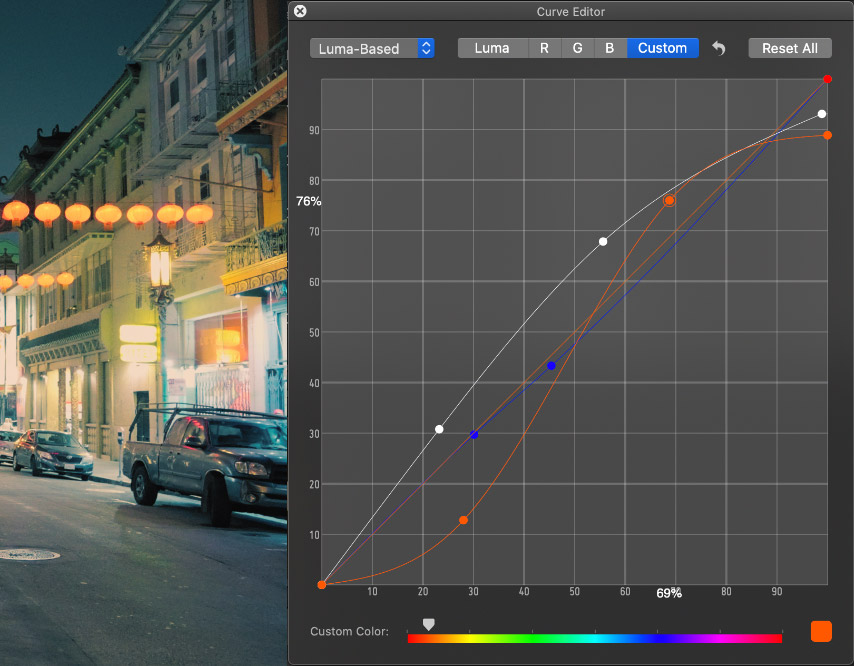
Orange & Teal in Seconds
Build Creative Looks Using the New Rgb Curves.
Livegrade Studio comes with a brand new RGB Curve Editor that enables users to apply precise, channel-based curve adjustments. Two different modes allow either adjusting colors together with luma and saturation or preserving the initial luma and saturation values. Besides creating curves for master, luma, red, green, and blue, you can also pick a specific target hue and create a custom color curve to apply a creative look like orange & teal.
Better Organized
Manage Your Shot Library Using Smart Groups.
Livegrade comes with a new automatic Smart Groups outline that lets users organize their shots in a hierarchical structure using shot metadata. Users can define the applicable hierarchy levels depending on their needs to get a useful overview to manage their shots more efficiently, even in large libraries with extensive metadata.
What’s new in version 5.1?
Playback Controls:
- JKL Navigation: Playback, jog, and shuttle using J, K, L keyboard shortcuts
Import:
- Shot Library: Import movie files (mov, m4v, mp4)
Productivity:
- Working with Looks: Copy & paste looks between slots
- Library Slot: Adding a reference from another slot to the library slot
Metadata:
- Global Metadata: New metadata field for “season”
Auto-Record:
- AJA Capture Devices: Trigger auto-record via HANC rec-flag for ARRI, RED, and Sony cameras (works with Kona 4 or newer, and IO 4K series by AJA)
Panel Support:
- Tangent Wave and Wave2: Customize the user interaction with the Tangent Mapper
ARRI Alexa Mini LF:
- CAP Support: In-camera grading and camera metadata support
What’s new in version 5?
Video Router Control:
- Routing Visualization: Horizontal and vertical layouts of input and output ports with connections
- Interactive Router Control: Direct routing changes via drag and drop and port selection
- Auto-Detection: Directly connect video routers in the local network
Automation:
- Script Automation: Run and automate scripts from within the application
Recording:
- Arming of Slots: Disable or enable slots for recording
- Direct Recording: Record a slot's live image directly from the slot UI
- Auto Record: New auto-record behavior triggers record in multiple slots
- Naming: Better naming for recordings
Grading Controls:
- Contrast Slider: ASC-CDL-compatible "simple grading" (SPL) interface type with four new controls
- Lift, Gamma, Gain: ASC-CDL-compatible "lift gamma gain" (LGG) interface type with three color wheels
- Printer Lights: ASC-CDL-compatible "printer lights" (PRT) interface type with increase/decrease buttons for colors
- Color Wheels: New luma-neutral behavior of color wheels
- Master Control: New indicator for "master" level of color wheels
MIDI Controller Support:
- Buttons: Trigger any action in the main menu
- Encoders: Adjust grade controls
ACES:
- LMT Node: Added new node with standard LMTs for ACES mode
More Features:
- Column Selector: New UI for selecting columns for the shot table
- Non-SI Units: Imperial units for focus distance
Optional Modules:
- Colorfront Film Module: Support for AJA FS-HDR in "Colorfront Film" pipeline
- QTAKE Module: Support for interactive LUT and CDL integration with QTAKE system
- Cobalt Module: Support for Cobalt Digital 9904-UDX-4K systems

Interactive Router Control
Video Router Control Within the Application.
Livegrade Studio comes with a new interface for interactive video router control. For situations with multiple cameras and complex routing setups, the application now displays all connections between the input and output ports of the video router in one overview. Any changes – also changes made externally, e.g., with a hardware control panel – are instantly visible in Livegrade Studio's user interface. Users can change single routings directly by either dragging lines between ports, selecting ports in the menu, or using keyboard shortcuts or mapped physical MIDI controllers.
Selective Recording
Flexible Configuration for Multi-Camera Capturing.
In multi-camera productions, not all cameras are used all the time. For these changing setups, Livegrade Studio now comes with options for selective reference capturing. Users can now easily "arm" and "un-arm" slots for recording in the slot UI. The arming setting not only applies to global recording but also works with rec-flag triggered auto-record.


Advanced Grading Controls
Comprehensive, ASC-CDL Compatible Grading Interaction.
Livegrade Studio comes with new and additional color grading interaction types. Users can now use LGG (lift-gamma-gain)-style grade controls for grading interaction known from video-based grading systems. The printer-lights controls can be used for film-based, Telecine-style color correction. Also a set of simplified controls (e.g. "Contrast", "Stretch", "Warmer", and "Greener" controls) are added for "one-knob" grade interaction. The new interaction types are fully compatible with the ASC-CDL exchange format for maximum compliance with existing workflows.
Optional Modules
Workflow-Specific Extensions.
Livegrade can be extended with optional modules with functionality required in specific productions using QTAKE, Colorfront, or Cobalt for their workflow.

The Colorfront Film Module enables support for the proprietary Colorfront Film color pipeline. Productions choose Colorfront Film for its out-of-the-box great image rendering, as well as the powerful HDR features. Users can use an AJA FS-HDR device for color grading live signals the same way as Colorfront's software products render recorded clips.
QTAKE is the most comprehensive video assist system in the market, and with the QTAKE Module, users can now provide interactive look metadata to QTAKE. This enables improved integration between video assist and DIT stations – and enables new workflows for stereo3D, 4K, and high frame rate monitoring.
Cobalt Digital 9904-UDX-4K systems are powerful signal processing units. The OpenGear form factor allows dense installations for processing lots of simultaneous streams. With the Cobalt Module, Livegrade can utilize the signal processing power of the units and use them as a color grading device for camera live signals.
Start Your Livegrade Journey Today
Find the Best License Model for You.
Livegrade Pro
Livegrade Pro is the standard software for look management on set. It integrates with a wide range of camera workflows and setups.

