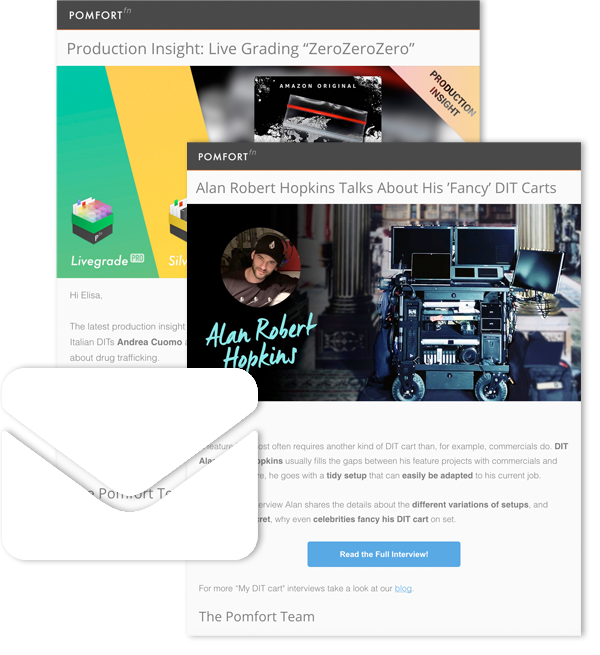At the start of a new production, DITs and dailies operators need to ensure their software and hardware are perfectly configured so that all individual requirements of the production are met. Consequently, prep work plays a decisive role and can often be time-consuming. This article shows how software configuration processes can get accelerated and become a lot more convenient than you would expect.
Reusing previously configured settings can be a real time saver. You don’t have to start from scratch when prepping for a new production. In many cases, you only have to adjust a few details and can begin working right away. Export and import functionalities also enable you to share settings with other users, which is useful when working over multiple units with other team members, for example.
This blog post covers best practices for using settings files in Livegrade (Pro and Studio) and the Silverstack family (Silverstack, XT and Lab). We’ll also go into detail about their application areas and possible contents.
Pomfort Configuration Files
Within Livegrade, you can export and import a “Pomfort Livegrade Configuration File” (.plconfig), and from Silverstack, Silverstack XT and Silverstack Lab, you can export and import a “Pomfort Silverstack Configuration File” (.psconfig).

These configuration files unify multiple user-defined settings in one single bundle. On export, you can choose which settings to include in a configuration file. On import, it’s possible to select from the available settings stored in a configuration file.
This way, you can flexibly choose which settings you would like to share or save for future productions and which ones you would like to import and reuse in your current production.

Settings Types
Both Pomfort applications (Silverstack and Livegrade) differentiate between two types of settings:
- “Project Settings” are based on the settings of the current project’s library
- “Global Settings” are globally relevant for all projects, based on the currently set preferences (and device configurations for Livegrade)
Due to the different application areas of Livegrade and Silverstack, the contents of their settings files also differ. Let’s look at both applications separately to gain a detailed overview of the included settings and their respective purposes.
The Livegrade Settings
Settings export and import in Livegrade is a powerful tool for DITs as it accelerates configuration work and simplifies collaboration with other team members. The key benefits of using the feature are:
- Save a project’s folder structure in order to reuse it as a template for a new project
- Export your current configuration settings, including custom shortcuts, mappings, and metadata layouts in order to use them on another machine
- Share settings to ensure consistent metadata views and metadata handling for productions with multi-machine and multi-user workflows
- Save your current video routing, device, and hardware configuration in order to restore it when working with alternating setups or when you have to move to another machine
- Using a setup configuration as a template for future projects

Here’s the list of the exportable settings in detail:
Project Settings:
Use the following setting if you would like to reuse an established folder structure from another project as a starting point:
- Folder Structure
- Saves the folder structure of a project’s shot library (folders and bins without contents) to the settings file
Global Settings:
Using the following settings eliminates the need to reassign keys or to remap controllers when using multiple machines:
- Keyboard Shortcuts
- Saves the current custom keyboard mapping to the settings file
- MIDI Controller Mappings
- Saves the current MIDI controller mappings to the settings file
Use the following settings to conveniently move to another machine or share the settings with other team members to ensure consistent metadata views and metadata handling:
- Column Layouts
- Saves the custom column layouts of the table view in the shot library to the settings file
- Smart Groups Layouts
- Saves the custom smart group layouts to the settings file
- Global and Slot Metadata Layout
- Saves the current layout of the global metadata panel and order and fields of the slot metadata layouts to the settings file
- Custom Clip Identifier
- Saves the currently configured wildcards for the custom clip identifier preference to the settings file
- Label Preferences
- Saves the custom label text in the Labels preferences to the settings file

Use the following settings to store and reimport configurations for a specific setup:
- Video Router Configurations
- Saves all video routing configurations stored on the current machine to the settings file
- Record Folder
- Saves the current record folder that is configured in the Recording preferences to the settings file
- Slot / Device Configuration
- Saves the all slots including associated devices and their settings to the settings file
The Silverstack Settings
Within the Silverstack product range (Silverstack, Silverstack XT, and Silverstack Lab), exporting settings can also simplify the preparation of a project setup. Among the most important uses of settings are:
- The possibility to share the library folder structure of the left bar
- The ability to share copy job templates which store the exact settings (including paths, checksum method and more) for your offload
- Sharing configurations for the columns that are shown in the clips metadata table and are also relevant for the clips reports
- Taking your transcoding presets with you to other projects, including detailed configurations of all settings including video and audio codecs, burn-ins, metadata export configurations and more
Here’s the list of the exportable settings in detail:
Project Settings:
- Folder Structure:
- Saves the folder structure of the library to the settings file
- Use this setting to share the folder structure of your Silverstack library
- Smart Folders
- Saves the created smart folders with their criteria to the settings file
- Use this setting to share your individual smart folder configurations
- Transcoding Presets
- Saves the transcoding presets to the settings file
- Use this setting to share your individual, detailed transcoding settings between projects or machines
- Copy Job Templates
- Saves the copy job templates of the offload wizard to the settings file
- Use this setting to transmit your offload details between projects or machines

Global Settings:
- Table View Presets
- Saves the presets for the columns of the table view to the settings file
- Use this setting to maintain your column configuration for the metadata table and clip reports

- Format Options
- Saves the format options for different formats in the preferences to the settings file
- Use this setting to share your format options for specific format
- Tags
- Saves the created tags to the settings files
- Use this setting to distribute the collected tags to other instances of Silverstack or between projects
Silverstack also gives the option to set a default .psconfig file for new Silverstack projects in the application preferences.

In conclusion, this article outlined the Pomfort settings files in detail and across products to illustrate their benefits for you as a user. As the main take-away, you should remember that settings files equip you with maximum flexibility and preparedness: They allow you to take along your core settings wherever you go. They further serve as a great starting point for creating new setups in the blink of an eye.
In case you want to dig deeper, we highly recommend checking out our KnowledgeBase for further technical reading. If you’re done reading and would rather prefer some hands-on experience, go ahead and try out the applications yourself with our free trials.