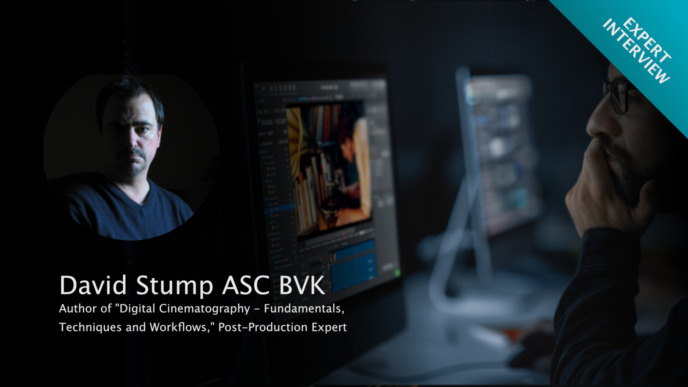Prep work is an integral part of the DIT’s responsibilities. In a recent blog post, we already provided an overview of how to prep your Pomfort applications for the first shooting day. This article extends those tips by looking at a very specific prep activity:
Before a production starts, it is important to test the camera together with the camera department – in particular, whether its sensor shows any defects or dirt. To avoid costly retouching in post-production, it is recommended to regularly check the state of the sensor protection glass and clean it if necessary. So, how do you do that? In the following, we will outline how to check your sensor for dirt using the Pomfort grading tools and also provide useful background information on soiled sensors and related consequences.
This article was contributed by guest author Gregor Baumert, a former test engineer for all software products here at Pomfort. Gregor has been working in the film industry since the transition from film to digital cinematography (anyone else remember the Arriflex D-20 and RED One?). For example, he has experience as a Digital Imaging Technician on set, used to be a workflow supervisor in post-production, and worked as a test manager for a large camera manufacturer. So, let’s pick Gregor’s brain to get you up to speed with handling those dirty sensors!
Dirty talk: Dirt on Sensor, what is it all about?
Cameras are often used in dirty environments and have to withstand a lot. Every time the lens is changed, there is a chance for dust, lint, moisture, sand, or other particles to get into the space in front of the sensor. When this dirt becomes visible in the recordings as disturbing artifacts, we call it “dirt on the sensor”. Below is an example of a cloudy sky, which shows a lot of dirt. You can clearly see dust spots and lint in the marked areas.

Besides dust, issues can also stem from scratches, canned air, or traces of dried cleaning liquids that negatively impact the sensor and cause compromised images. This can happen quite quickly if the sensor is not cleaned correctly, so be aware! Below are some visual examples of the described issues.



Let’s get something straight here: When we say “dirt on the sensor”, that’s not entirely true. In front of the sensor is a filter package consisting of a protection glass, low pass, and infrared filter. So, strictly speaking, it’s the protection glass that’s getting dirty, not the actual sensor. Such a filter package is cheaper and easier to replace. Hence, in the example above, you wouldn’t replace the entire sensor but the scratched protection glass.
So now we got that out of the way; let’s find out how we can build a test environment to check a sensor for dirt. To do so, we first have to go on a quick tangent about the physical background of a lens and a camera’s optical beam path.
The physical background – or a glimpse into a dirty optical beam path
You may wonder why you only see dirt in some clips while others look clean, right? Well, this depends on a few different aspects: The sensor resolution, the camera’s optical and mechanical design, your focal length, aperture, lighting, motif, and even camera movement all play a role.
For example, when using a long focal length that has been strongly stopped down together with a homogeneous, bright motif, the dirt will become most visible. To better understand this, let’s have a look at two schematic drawings showing two different lenses, the protection glass with dirt, and the sensor:


If you compare the beam path of a wide-angle lens (Figure 1) and a telephoto lens (Figure 2), you will notice that the light rays hit the image sensor more parallel with a telephoto lens than with a wide-angle lens. This parallelism of the light rays results in a clearer image of the dirt particles on the image sensor. This can be compared to the light character of a spotlight. The wide-angle lens corresponds to the flood setting of the spotlight. Here the light rays are undirected, resulting in soft shadows. In the spot setting, the light is directed/parallel, resulting in hard shadows. Or, in our case: A hard shadow image of the dirt on the protection glass.
The aperture of the iris also has a big impact on the dirt’s visibility. When the aperture from the lens is stopped down, the light rays hit the sensor protection glass and the sensor even more parallel. The dirt is seen sharper and with more contrast, and the dirt particles are even more sharply imaged. The latter is based on the fact that stopping down the lens increases the depth of field. The result: Greater depth of field around the subject in front of the camera, while a larger area around the image sensor will also be in focus. Therefore the dirt on the protection glass becomes more visible.
Especially mirrorless cameras with a compact design have a particularly small distance between the protective glass and the image sensor (small flange focal distance). Therefore, in critical shooting situations, dirt particles are more often visible with these types of cameras.
With all that in mind, we can now design a test environment and shoot a reference image to analyze with Livegrade’s and Silverstack’s powerful grading options.
Recipe for shooting a dirty reference image
As we have learned in our small excursus above, it doesn’t take much to shoot a reference image that we can check for dirt. So let’s set up a test environment by following these steps:
- Choose a brightly and evenly illuminated white or grey surface: This could be an evenly lit wall, a large bright display, a bright LED soft light, or, depending on the weather conditions, even the sky.
- Mount the camera to a tripod and place it in front of said surface.
- Attach a telephoto lens.
- Strongly close the aperture.
- Set the focus to infinity (so that you get a blurred image with only dirt in focus).
- Set the EI/ISO base sensitivity.
- Expose the camera to a video level of around roughly 50% for a Rec.709 signal.
Depending on which Pomfort application you want to use for the analysis of the reference image, you need a few further things.
When using Silverstack, you need:
- a computer with Silverstack, set up with a memory reader
- the memory media with the recorded reference image
- a large high-resolution screen (it also works without but will make the analysis much easier)
When using Livegrade, you need:
- a computer with Livegrade, connected to a LUT box or capture device
- a camera connected to the LUT box or capture device
- a large high-resolution screen (it also works without but will make the analysis much easier)
After everything is set up and you have taken the reference image, it is time to spot the dirt with Silverstack or Livegrade.
Finding the dirt with Silverstack and Livegrade
With the grading tools of Silverstack or Livegrade, it is easy to manipulate the image for better visibility of the dirt. To do so, we will apply a technical image manipulation. Basically, we will spread the recorded reference image. This means that with our grade, we distribute the recorded code values in the image over the entire available signal or brightness range. Thus, the dirty areas of the sensor become darker, and the clean parts become lighter. In other words: We apply the largest possible contrast to the image.
This can be easily understood by looking at the built-in histogram. In the visualization below, you can see the following: The top part shows the ungraded reference image and the corresponding histogram. The dirt on the sensor only slightly darkens the background in some spots, so we cannot spot the dirt in the histogram or the image. In the bottom part, you see the spread image and the corresponding histogram. As you can see, the recorded code values (background with dirt spots) are now spread over the entire signal range, the contrast is increased, and the dirt becomes visible.

Applying the technical grade
With the right grading tools, it is quite easy to spot dirt on the sensor. For the analysis, follow the steps below to apply the technical grade:
- Adjust the saturation node to 0.0 to create a grey image without a color cast for better visibility of the dirt.
- Analyze the video signal via the histogram scopes (enable scopes if not active and switch to histogram view).
- Use the Knee Curve Node to spread the recorded signal to the maximum available signal.
- Read the highest/brightest recorded signal value from the x-axis of the histogram and enter it in the White (“knee”) threshold field.
- Repeat this with the lowest/darkest recorded signal value from the x-axis of the histogram and enter it in the Black (“toe”) threshold field.
- Increase the offset for the whites to 0.5.
- Decrease the offset for the blacks to -0.5.
- You might want to adjust the offset values slightly for better visibility.
The following video shows this technical grade process step by step:
Further tips and tricks
- You can download the look preset below to add to your project. The folder also includes a sample .tiff image, which allows you to test the process.
- It is recommended to check the image in full resolution. Best practice would be using an external reference display that matches the recording resolution. If that’s not an option, use the “Zoom” setting in the Playback HUD and set it to 100%. In this case, make sure you pan around the image to check all image areas for dirt.

NOTE: Keep in mind that the image is flipped horizontally and vertically by the lens! So if you spot dirt in the upper left corner of the reference image, it will be located in the bottom right corner on the sensor protection glass.
Let’s clean it up: Cleaning a camera sensor
Once you have identified the sensor needs cleaning, you have two options: Hire a specialist or do it yourself. In case you go for option two, you might find the below resources helpful. And remember: After you have cleaned the sensor, don’t forget to shoot a new reference image to ensure it is clean now. Sometimes you have to repeat the cleaning process several times to get rid of all the dirt.
- “ARRI Camera Sensor Cleaning” (ARRI, 2021)
- “Clean the Camera Sensor or OLPF” (RED, 2019)
- “Clean Dust Particles or Smudges From the Surface of the Image Sensor” (Sony, 2019)
- “How to Clean a Sensor – Without Paying a Specialist” (Digital Camera World, 2022)
- “The Best Camera Sensor Cleaners in 2022” (Digital Camera World, 2022)
NOTE: Improper handling can damage your camera. We at Pomfort recommend that you ask your camera rental or service how to clean the sensor and request training if you are unsure. Pomfort is not responsible for any damages caused due to mishandling during cleaning. Pomfort is also not responsible for the content of the above articles. If you decide to follow their instructions, you do so at your own risk.
The quick and dirty method: Using a sensor magnifier
On set, time is money so setting up the camera and testing environment may not be an option. In this case, a sensor magnifier comes in handy. There are several different products on the market for that task, but here’s one example of what they look like. What they all have in common are a high-resolution magnifier lens and a LED light ring. They allow you to quickly check the camera sensor protection lass without having to shoot a reference image. However, shooting a reference image can be a good way to document the condition of the sensor.
Overall, sensor magnifiers are quite easy to use: Make sure the environment is clean and dust-free. Remove the lens or lens cap from the lens mount, turn on the LED light of the magnifier and place it in front of the mount. You might have to wiggle the magnifier or your head to spot all areas and corners of the sensor protection glass.
Conclusion
This article provides an overview of what “dirt on a camera sensor” actually means and looks like. It further describes a functional camera and testing setup for you to analyze a reference image with Silverstack’s and Livegrade’s grading tools.
Of course, there are many other tests you can perform with Silverstack and Livegrade to check if the camera sensor is working properly. Feel free to reach out and let us know how you use your Pomfort applications to check your camera system’s performance – we’d love to share your tips and insights with the community! So stay clean and record many brilliant images.