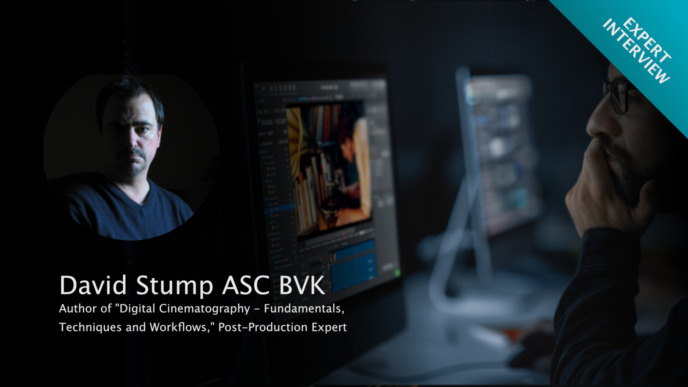When creating dailies on set or near set, transferring relevant metadata together with the transcoded clips can contribute to a smooth production process.
In the following we will evaluate how exactly others working with the transcoded clips benefit from relevant metadata, introduce different ways of transferring metadata, and explain how our dailies software Silverstack Lab helps with this.
1. Why Include Metadata With Your Transcoded Clips?
Everybody receiving transcoded clips can vastly benefit from metadata that is provided along with the image. Here are some examples for such benefits:
- In a production context, top level information like scene, shot and take, the shooting day, and information on whether the transcoded clip is a circled take can help classify the reviewed material immediately, and understand its exact context within the script
- In a more technical context, for example for the camera team, camera settings like ASA, Whitepoint, Sensor FPS or even basic codec info can help the receiving end. Having this information makes it possible to for example reference clips from previous shooting days.
- Generally spoken, every aspect that can help uniquely identify a clip is important information for viewers on different levels. This can for example be the reel name, clip name, as well as any slate information, timecode or simple comments.
2. How to Pass on Metadata With Transcoded Clips
Now that we’ve explored why passing on metadata makes sense, let’s take a look at how exactly you can include metadata with your transcoded clips:
2.1 Include Relevant Metadata in the File Name
Including relevant information about the clip directly in the file name is one of the easiest ways to create context for the receiver and to transport relevant meta information.
If you include for example scene-shot-take information in the name of the proxy clip, this information will give the director immediate context of the clip when he looks at it.
The advantage of including metadata this way is that no additional file is needed. Just by looking at the file name, which the user will come across in any case, important additional information is provided.
2.2 Provide Metadata in an Excel File
An alternative way of passing on metadata is to include a table with more information about the transcoded clips. This table should be easily allocatable to the clips, e.g. by file name.
The benefit of doing it this way is that as much information as necessary can be transmitted in a well-arranged manner. You can find an example of such a table further below.
2.3 In the Image as Metadata Burn In
Another way to transport metadata can be via visible metadata strings in the image of the proxy clips.
This is probably the clearest way to attach metadata as it is directly linked with the image, visible to anybody watching the proxy clip and unmistakably related.
2.4 Delivering Metadata in Application Specific Formats
When proxy clips are set to go to specific applications or platforms, it can speed up and simplify the workflow if metadata is delivered in application specific formats. This benefits the whole production process.
Now that we are aware of the different ways to pass on metadata, let’s take a look at how this works in practice. This is the point where dailies software comes in. A professional dailies software will offer you different ways to include metadata with your dailies, depending on your specific production requirements and workflows.
In the following we will explain how this is realized in our dailies software Silverstack Lab:
3. How Silverstack Lab Helps With Transporting Metadata
For each of the 4 ways to provide metadata, Silverstack Lab is able to simplify the process for you.
Include metadata in file name: Silverstack Lab allows to rename clips when transcoding and to define the file name of the proxy clip with metadata wildcards leveraging metadata from the library.


Provide an Excel file: Silverstack Lab allows to export a report as a comma separated values (.csv) file which can be used like it is or easily be transformed into an Excel (.xls), macOS Numbers (.numbers) or other table format.

Burned into the image: Silverstack Lab provides a broad range of metadata burn in options which can also be customized with metadata wildcards.

Deliver in application specific formats: A direct integration with dailies web platforms like Webgate.io, COPRA Dailies System or Drylab brings metadata directly to the viewer. Metadata formats for editing applications such as Adobe Premiere Pro or Avid Media Composer are provided likewise.
Silverstack Lab manages the preparation process and creates those specific metadata formats for particular uses. Furthermore the transcoding process can be set up to automatically create such specific metadata files when the transcoding process is finished.

If you are interested in learning more about how Silverstack Lab as a dailies software makes it easy for you to acquire, prepare and distribute metadata feel free to take a look at the product page for first steps.